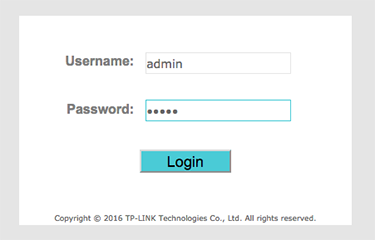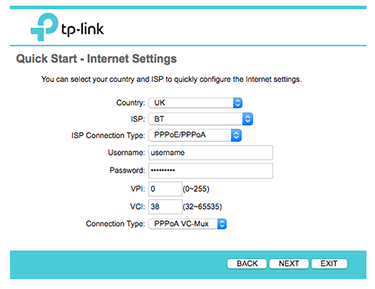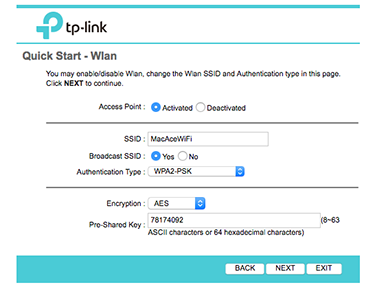Quick Overview...This guide will show you how to setup a TP-Link router (TD-W8961N) ready for Performa Pro ADSL Broadband. To restore the router to factory settings, press and hold the Reset button on the back of the router for 10 seconds, all of the lights should flash once to indicate that the router has been restored, it will then restart ready to be configured. With new connections, your router will be delivered pre-configured but if it does need to be restored or reset, you will need to call or email us for the DSL username & password, all of the other settings can be found below... Detailed instructions... |
||
| Step: #1 Router Login |
||
|
Type 192.168.1.1 Press Enter This will show the Router Login page, use the following login info...
Click Login |
||
| Step: #2 Quick Setup |
||
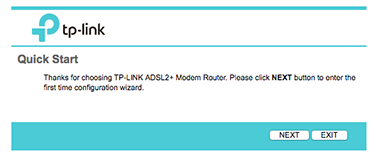 Click NEXT Click NEXT |
||
| Step: #3 Select Time Zone |
||
|
Click NEXT
|
||
| Step: #4 Internet Settings |
||
|
Click NEXT
|
||
| Step: #5 ISP Settings |
||
|
To complete the setup, click EXIT |
||
- TP-Link, router, Performa Pro, ADSL, Broadband
- 14 Users Found This Useful