Quick Overview...This guide will show you how to setup your pre-configured router for a Fibre To The Premises (FTTP) broadband connection.
Detailed instructions... |
||
| Step: #1 Wiring layout | ||
|
Run the modem cable from your BT Modem (ONT) to the left socket marked WAN on the back of the router. The remaining two grey sockets on the back of the router can be used to connect other devices with Ethernet cables. The Black socket is for the power supply, connect the plug to a wall socket & switch it on at the wall. Soon after, your router will connect to the internet and your Ethernet connected devices will be online. To use WiFi, go to the WiFi settings on your devices, join the network called WebMateWiFi and add the WiFi code/key found on both the included fridge magnet and on the base of the router. |
||
| Step: #2 Connect Your Router | ||
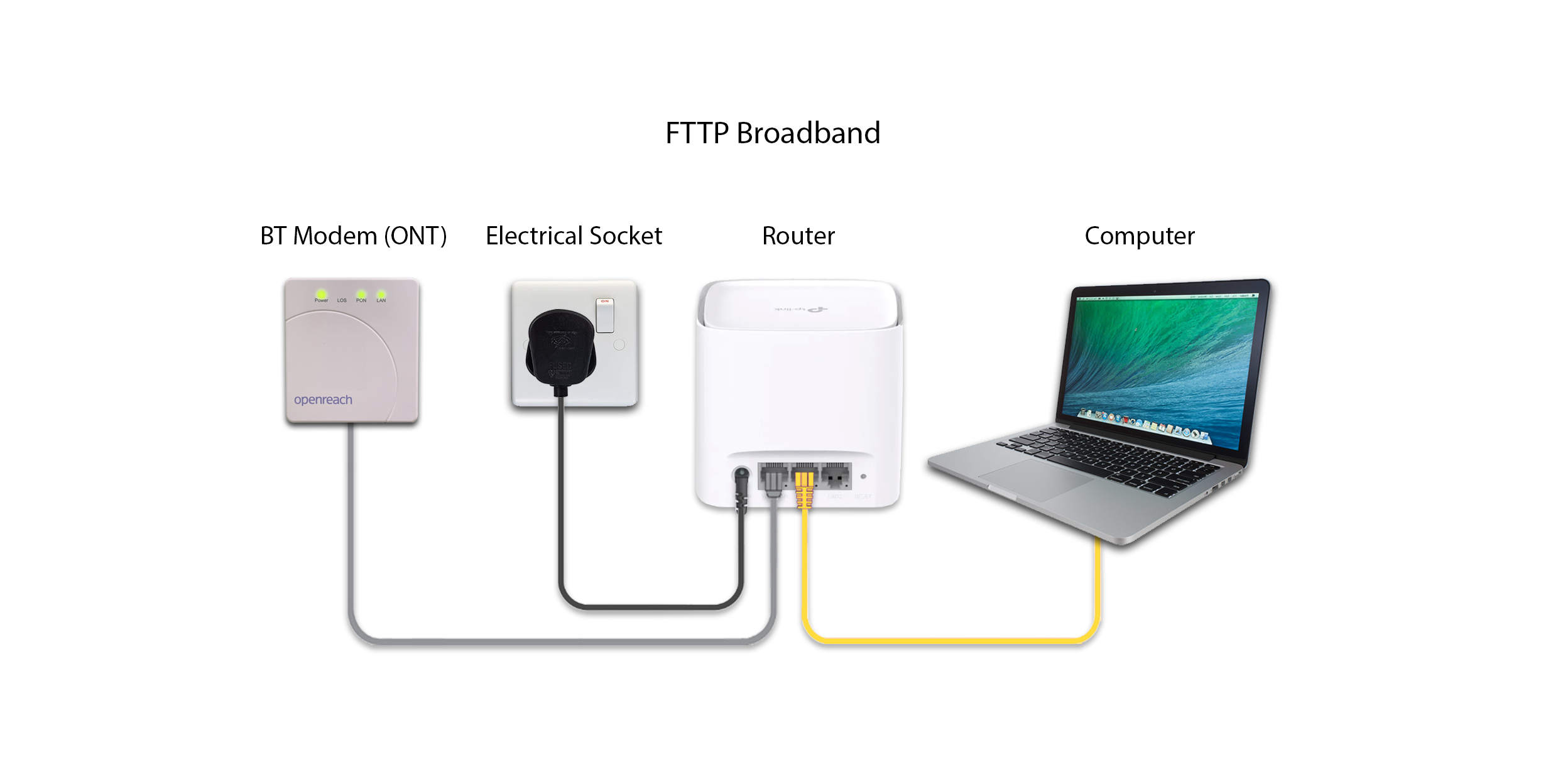 |
||
- router setup
- 0 Users Found This Useful

