|
||
| Step 1: Go to Mail Preferences |
||
| Open Apple Mail. Click on to Mail (top left of screen). Choose Preferences from the menu. |
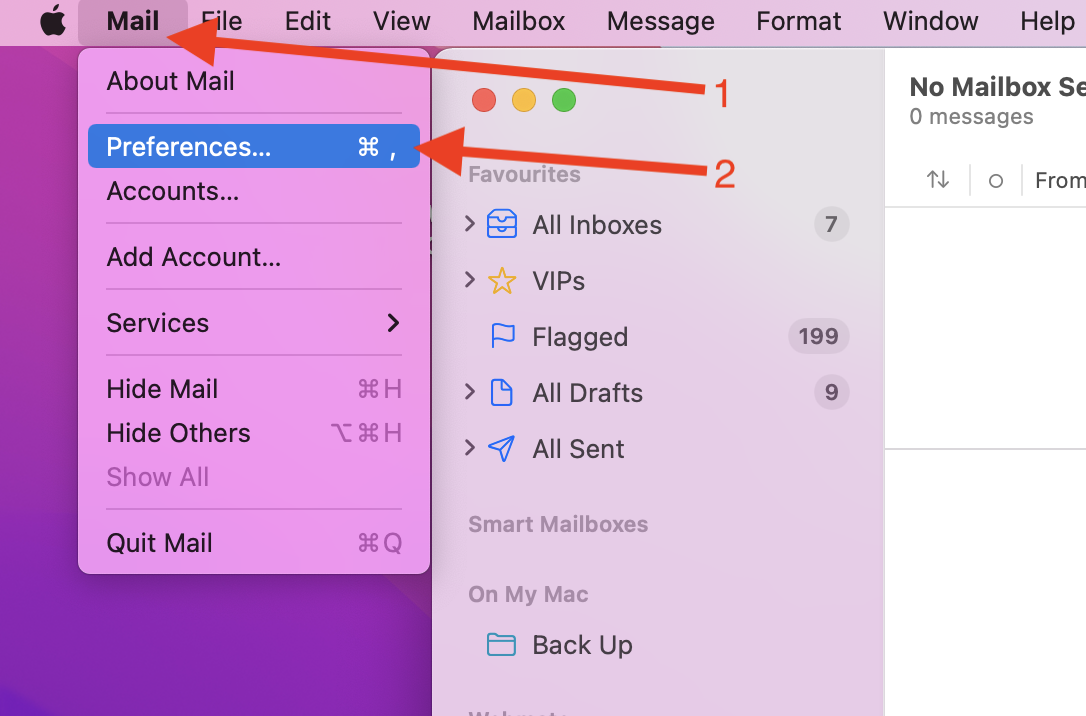 |
|
| Step 2: Locate the Outgoing Server |
||
| Click on to Accounts. Select the account that requires attention from the white panel on the left. Click on to the drop down menu, next to where it says Outgoing Mail Server (SMTP): |
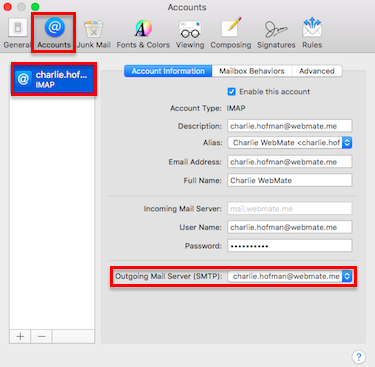 |
|
| Step 3: Edit SMTP Server List |
||
| To get to the outgoing server settings, choose Edit SMTP Server List from the drop down menu. |
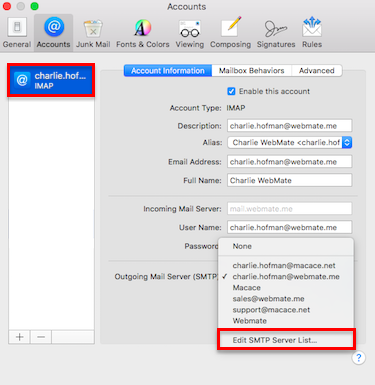 |
|
| Step 4: Outgoing server information |
||
| Click on to the Account Information button. Description: your email address Server Name: smtp.webmate.me |
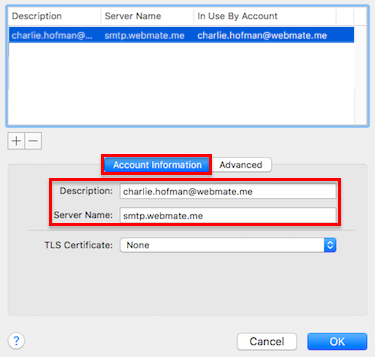 |
|
| Step 5: Outgoing server information | ||
| Click on to the Advanced button. Port: 465 SSL: Yes Authentication: Password. User Name: Your full email address. Password: Your email account password. When all of the settings are in place click OK Close the preferences window and Save the changes if asked. That's it, your outgoing mail server changes have been completed. |
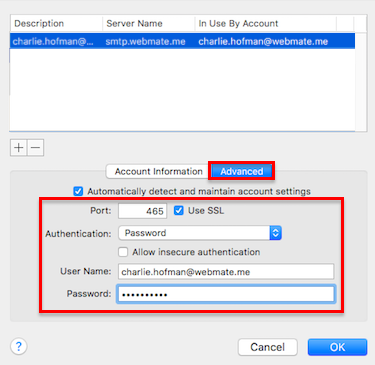 |
|
- 115 Users Found This Useful

