Quick Overview...
You can set up an Upload Password by clicking the padlock next to the folder you wish to lock. You can drag and drop files to upload them to your WebMate storage. To share your files, click onto the icon with two people and you can then enter an email address to send the files too. Remember to include the password you set for the folder in the message field. |
||
| Step: #1 Set up the upload password |
||
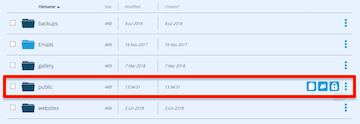 Once logged into WebMate Control, you can go to the Storage tab and then select the 3 dots to the right of the Public folder. Once logged into WebMate Control, you can go to the Storage tab and then select the 3 dots to the right of the Public folder.Select the padlock to set a password for this folder. |
||
| Step: #2 Uploading |
||
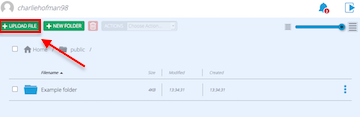 Once the password has been set, you can upload files to your Public folder. Once the password has been set, you can upload files to your Public folder. Simply click into the Public folder and select Upload File. When sharing a file in the Public folder, remember to provide the password in the message so they can access the files you're sharing. |
||
| Step: #3 Sharing |
||
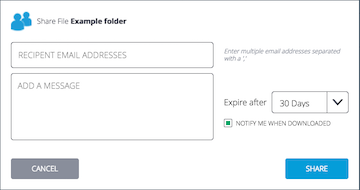 To share the files you have uploaded, click into the Public folder and then click onto the 3 dots to the right of your file. To share the files you have uploaded, click into the Public folder and then click onto the 3 dots to the right of your file.You can then press the share button, enter the recepients email address and then share. You can also add a message and expiry time. When sharing a file in the Public folder, remember to provide the password in the message so they can access the files you're sharing. |
||
- 17 Users Found This Useful

