Quick Overview...You'll need to check the Connected Server box in Finder Preferences to allow Connected Servers to show on the desktop.Detailed instructions... |
||||
| Step: #1 Navigate General Prefrences |
||||
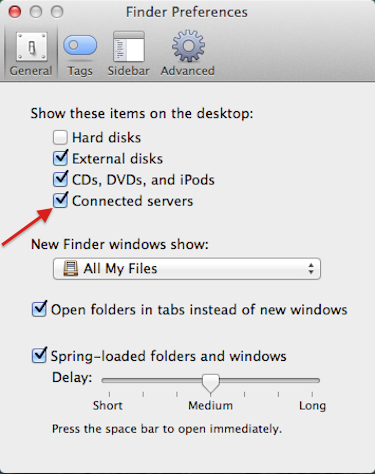 Click on Finder (next to the Apple logo). Select Preferences from the drop down menu. Make sure the General tab is selected. Check the Click on Finder (next to the Apple logo). Select Preferences from the drop down menu. Make sure the General tab is selected. Check the box Connected Servers from the list under Show these items on the desktop menu.
|
||||
- 16 Users Found This Useful

