Quick Overview...After signing up to Google Analytics you will receive an Analytics code, add this code to your webpages via WebMate control.Detailed instructions... |
||
| Step: #1 Log into WebMate Control |
||
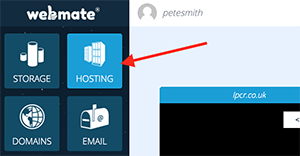 Login to WebMate control and go to the Hosting tab. Login to WebMate control and go to the Hosting tab. |
||
| Step: #2 Select the relavent website |
||
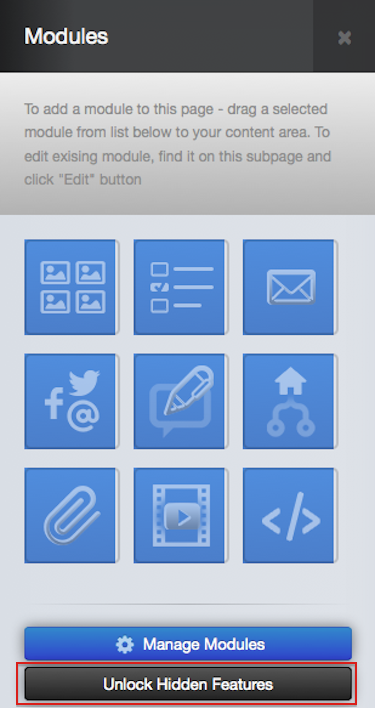 Enter the website you wish to add Google Analytics to Enter the website you wish to add Google Analytics to and then locate the 'Unlock Hidden Features' Button that can be found in the modules tab. |
||
| Step: #3 Locate and Add the Analytics code |
||
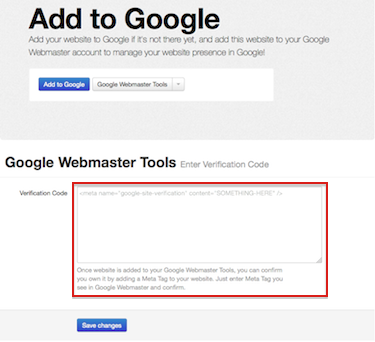 Locate the 'Add to Google' Feature, Select 'Install or upgrade'. Now simply add the analytics code and then click 'Save Changes' Locate the 'Add to Google' Feature, Select 'Install or upgrade'. Now simply add the analytics code and then click 'Save Changes' |
||
- 16 Los Usuarios han Encontrado Esto Útil

