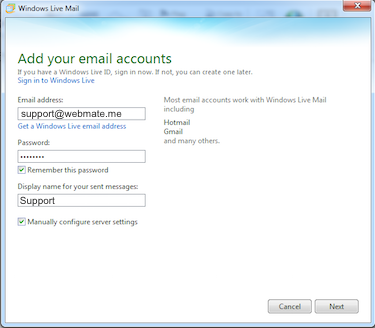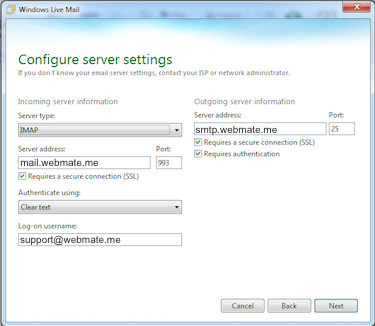Setup WebMate email on Windows Live MailStart your Windows Live Mail program, go to accounts, click the add account symbol and add your WebMate email account details. |
||
| Step: #1 Add account | ||
| After opening the Windows Live Mail click on Accounts and click the Add Account icon. | ||
| Step: #2 Account Details. |
||
|
Tick the box to Remember the password. Click Next |
||
| Step: #3 - Configure Server Settings | ||
|
Choose POP or IMAP Server address: mail.webmate.me Port: 993 Tick the box – Requires a secure connection (SSL) Authenticate using Clear text Log-on username: this will be your full email address. Outgoing Server information: Server address: smtp.webmate.me Port: 465 Tick the box – Requires a secure connection (SSL) Tick the box – Requires authentication Click Next and finish. |
||
- 0 brukere syntes dette svaret var til hjelp