|
||
| Step 1: Select account |
||
| Open Apple Mail. Go to the Mail menu (top left of screen) and choose Preferences or Settings. 1. Select the Accounts button (top left of Preferences/Settings panel). 2. Select the account that requires the password change (in the white panel on the left). |
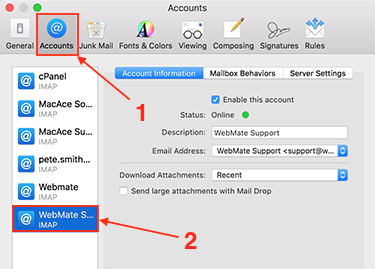 |
|
| Step 2: Change Incoming and Outgoing Server passwords |
||
|
Once you have selected the account you wish to change the password on... 1. Go to Server Settings 2. Change the password in the Incoming and Outgoing Mail Server. |
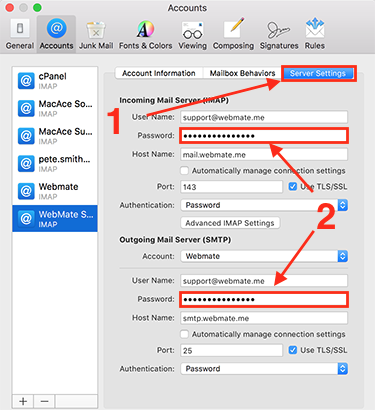 |
|

