|
|
|||||||||||
| Step 1: Select Account |
|||||||||||
| Go to 'Mail' (top left of your screen) then select 'Accounts' Click the small '+' button on the bottom left of the accounts window. Choose Other Mail Account. |
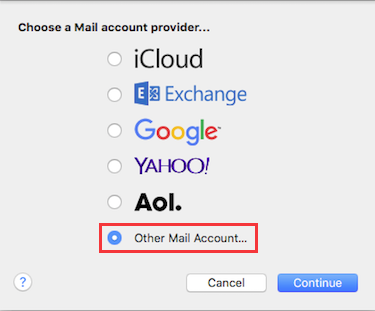 |
||||||||||
| Step 2: Add Email Information |
|||||||||||
| The first screen simply asks for your Name, the Email Address and your Email Password for that account. Fill these in and click Create. Mail will then search for mail servers briefly before redirecting you to the Incoming and Outgoing Mail Server settings. Apple Mail may say Account must be manually configured if it does, click Next.
|
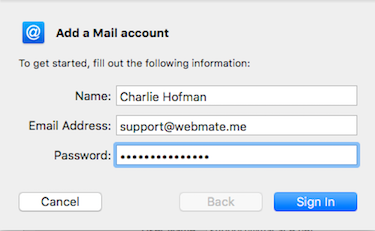 |
||||||||||
| Step 3: Incoming & Outgoing Server Information |
|||||||||||
First choose your Account Type POP or IMAP.
The server settings should be as below. Incoming Mail Server: mail.webmate.me Outgoing Mail Server: smtp.webmate.me Once all details have been carefully entered, click Sign In.
That's it, you've now set up your email address on Apple Mail. |
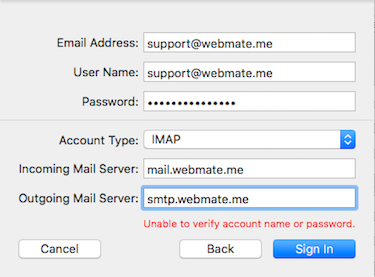 |
||||||||||
- 3 Utenti hanno trovato utile questa risposta


Quick Overview...
To setup your WebMate mail account in Apple Mail, add the account using the details supplied in your email - filling the onscreen prompts. Remember to included the SMTP outgoing server settings and your full email address.
Detailed Instructions...