| Quick Overview... To add a module to your WebBuilder site, login to WebMate Control and load up your website. Click the gear symbol on the bottom left and go to settings. Click Manage Modules and pick a module to add. Detailed instructions... |
||
| Step 1: WebMate Control |
||
| Login to WebMate Control by going direct to your WebMate Control login page by typing 'yourusername.webmate.me' in your browser. |
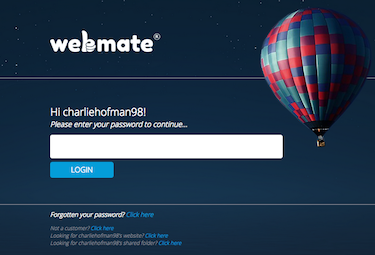 |
|
| Step 2: Load up your website |
||
Go to your Hosting tab and then load up your WebBuilder Live site. |
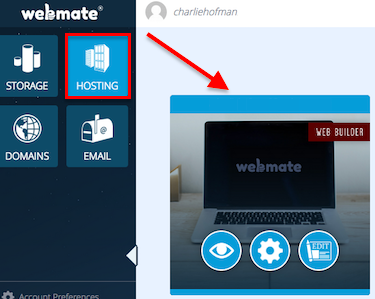 |
|
| Step 3: Settings |
||
| Click on the gear symbol (bottom left) and go to Settings. | 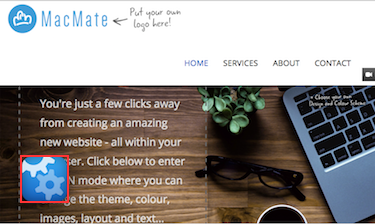 |
|
| Step 4: Add Content |
||
| Now click on Content and go to Apps. You will then be presented with a wide range of different modules you can add to your site. | 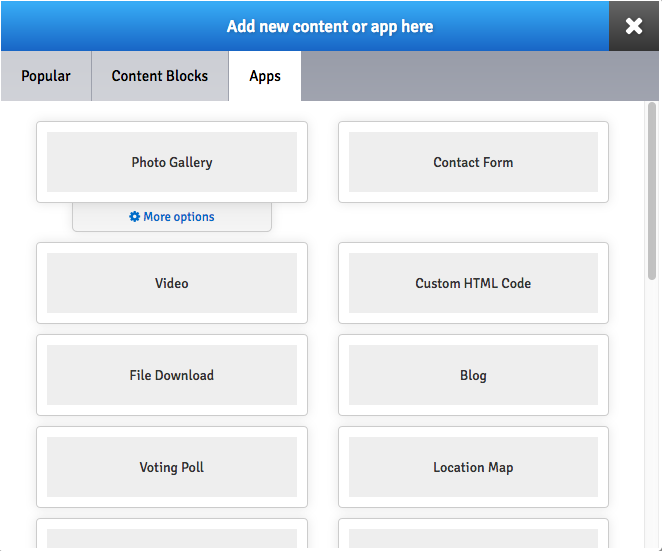 |
|
| Step 5: Adding a Module |
||
| That's it! You've now added a module to your site. |
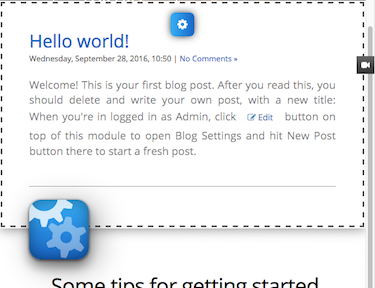 |
|
- 3 Users Found This Useful

