| Quick Overview... To change the color scheme in WebBuilder Live, select Design from the settings and you will then be taken to the template layout. Then select the layout you wish and it will then be applied to the site automatically. Detailed instructions... |
|
| Step 1: Load up your website |
|
| Load up your WebBuilder Live site from the WebMate Control Panel or by typing in 'yourdomainname.com' |
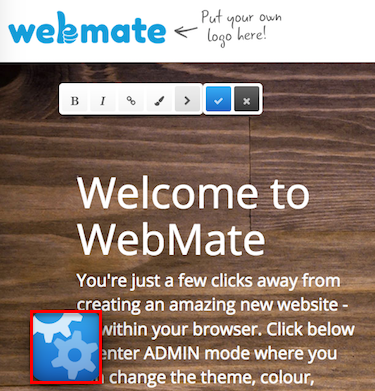 |
| Step 2: Go to Design |
|
Once your site has loaded, click on the Gear Symbol and click on Design. |
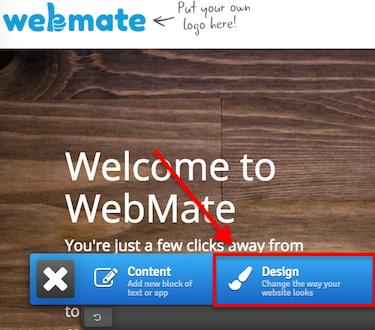 |
| Step 3: Design |
|
| You will then be able to choose one of the available template layouts. Once you have selected a new template layout, it will instantly be applied to your site. Your site will now have a new layout! |
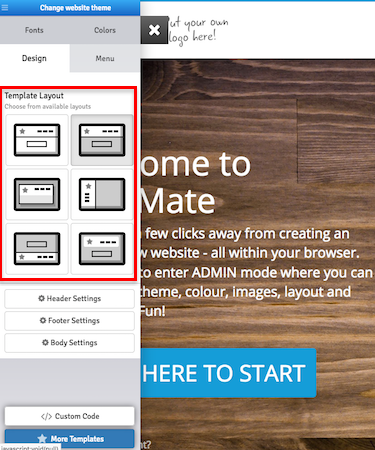 |
- 1 Users Found This Useful

