| Quick Overview... To change the template of your site, go to Design on the configuration menu and go to More Templates. Then select one you like and apply it to your site. Detailed instructions... |
|
| Step 1: Load up your website |
|
| Load up your WebBuilder site from the WebMate Control Panel or by typing in 'yourdomainname.com' |
 |
| Step 2: Go to Design |
|
Once your site has loaded, click on the Gear Symbol and click on Design. |
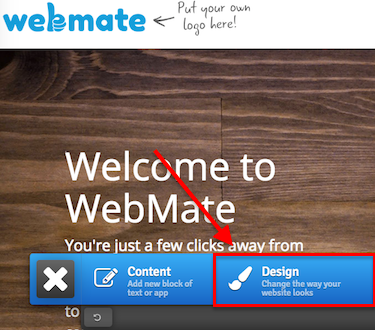 |
| Step 3: More Templates |
|
| Click on More Templates and you will then be shown multiple templates that you can apply to your site. Click one and you will then be shown a preview of what your site will look like, if you like it then click apply! That's it! - Your website is using a new template! |
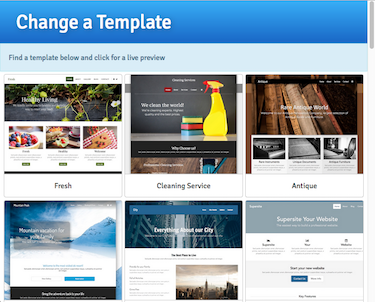 |
- 1 Users Found This Useful

