| Quick Overview... To add Google Analytics to your site, go to your website settings and click on show more options. Proceed by going to SEO & Analytics and then add your analytics ID code. Detailed instructions... |
|
| Step 1: Load up your website |
|
| Load up your WebBuilder from the WebMate Control Panel or by typing in 'yourdomainname.com' |
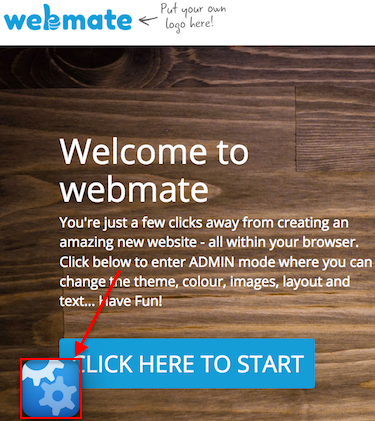 |
| Step 2: Go to Settings |
|
Once your site has loaded, click on the Magic Button and click on Settings. |
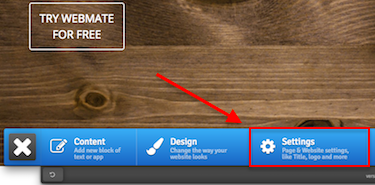 |
| Step 3: Website settings |
|
| You will then be able to go to Website and go to Show More Options. Click SEO & Analytics and you will then be able to add your analytics ID code. That's it! You'll now be able to track your website visitors. |
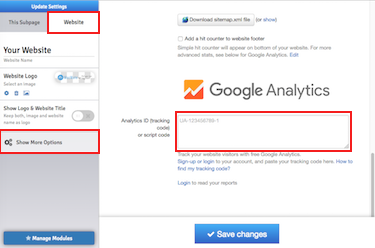 |
- 1 Users Found This Useful

