| Quick Overview... To add social media to your website, go to Settings and click on Show More Options. Then go to Social Media and add the links to the relevant social icons, you can also choose to have the icon for each social media platform in your header and/or footer. Detailed instructions... |
|
| Step 1: Load up your website |
|
| Load up your WebBuilder Live site from the WebMate Control Panel or by typing in 'yourdomainname.com' |
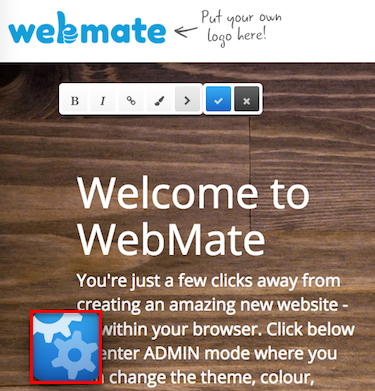 |
| Step 2: Go to Settings |
|
Once your site has loaded, click on the Gear Symbol and click on Settings. |
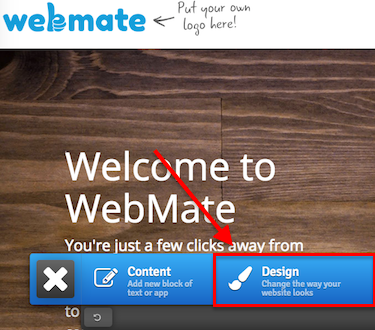 |
| Step 3: Website settings |
|
| You will then be able to go to Website and go to Show More Options. Click on Social Media and you will then be able to add links to any social media pages you have. You also have the option to show their icons in the header or footer. Once you have added the icons and links, click Save changes and you're done! |
|
- 1 Users Found This Useful

