| Quick Overview... To view the Main Menu in WebBuider Live, log in as Admin and click on the gear symbol to bring up all of the options available in the menu. Detailed instructions... |
|
| Step 1: Gear Symbol |
|
| In WebBuilder Live, there is a tool that will bring up a menu of different options. From here, you can add content, change the layout of your site and much more! To view these options, click on the gear symbol that can be found when you're logged in as admin. |
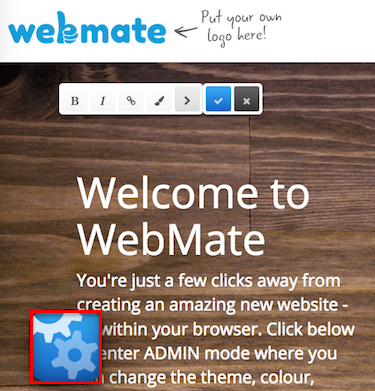 |
| Step 2: Main Menu |
|
| Listed below are the options that are available in this menu. Content: This is the option you would pick to add/change any text on your site. You can also add modules to your site such as a Blog, Shop and much more. Design: This is where you can change the colour and layout of your site easily and painlessly. Settings: This is where you go to change things like your site logo, subpages, titles etc. Help: This is where you will find all of our support articles and tutorial videos to help you build your site! |
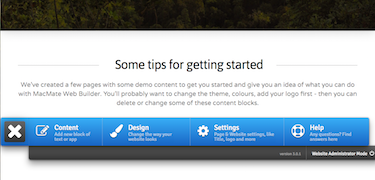 |
- 0 Users Found This Useful

