|
||
| Step 1: Login to WebMail |
||
| Login to WebMail with your full email address and the password for this email account. | 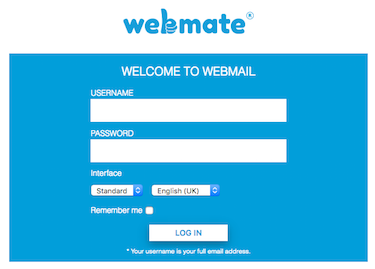 |
|
| Step 2: Options |
||
| Go to the Options menu (top right) and choose Preferences | 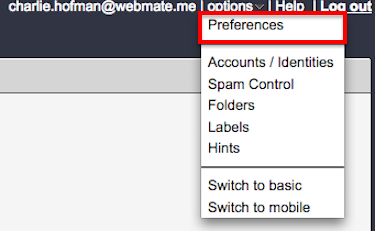 |
|
| Step 3: Edit Signatures |
||
| You will then be able to select Edit Signatures and you will then be able to add your HTML code (click Edit Markup before entering the HTML code). Don't forget to give your signature a name! (Identifier). |
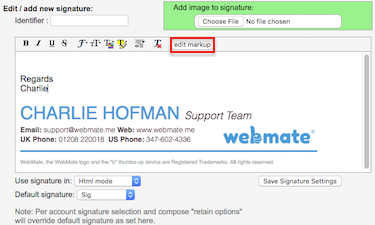 |
|
| Step 4: Save & Close |
||
| Once the HTML code has been entered, you will be able to click Save Signature Settings and close that tab. If you are not using HTML for your signature, you can add text as normal. You can also select the new signature as the Default signature before closing the window - this will then show the signature every time you compose an email. Once saved, log out and back into WebMail and your signature will be in your new emails. That's it! you have now added your email signature to WebMail. |
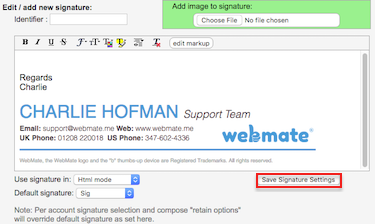 |
|
- 2 Bu dökümanı faydalı bulan kullanıcılar:

