|
||
| Step 1: Login to WebMail |
||
| Login to WebMail with your full email address as the username and the password for this email account. | 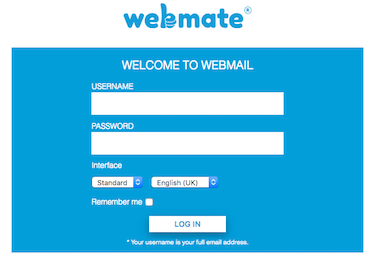 |
|
| Step 2: Options |
||
| Go to the Options menu (top right) and choose Preferences | 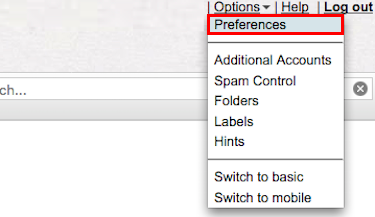 |
|
| Step 3: Spam Control |
||
| Click onto Spam Control and you will then be able to click on to Address Whitelist. |
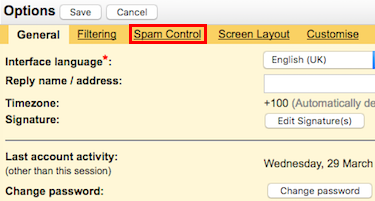 |
|
| Step 4: Adding the email address |
||
| You will now be able to add the email address to your Whitelist, once you have copied in the email address, simply click on Add address and that will then be added onto your Whitelist. | 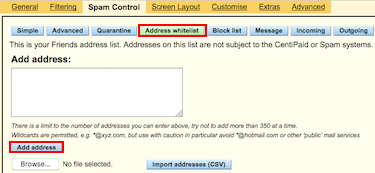 |
|

