|
|
||||||||||||||
| Step 1: Select Account |
||||||||||||||
| Go to 'Mail' (top left of your screen) then select 'Accounts' Click the small '+' button on the bottom left of the accounts window. Choose Add Other Account. |
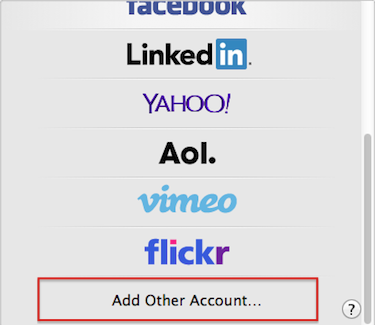 |
|||||||||||||
| Step 2: Add Email Information |
||||||||||||||
| The first screen simply asks for your Full Name, the Email Address and your Email Password for that account. Fill these in and click Create. Mail will then search for mail servers briefly before redirecting you to the Incoming Mail Server settings. Apple Mail may say Account must be manually configured if it does, click Next.
|
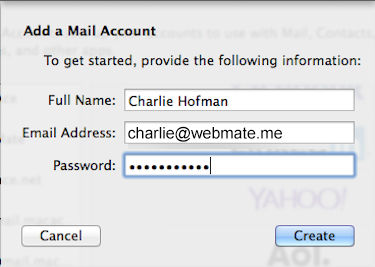 |
|||||||||||||
| Step 3: Incoming Server Information |
||||||||||||||
First choose your Account Type POP or IMAP.
The settings should be as below.
|
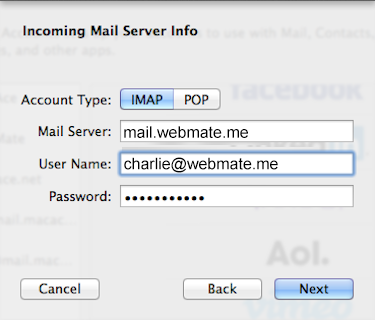 |
|||||||||||||
| Step 4: Outgoing server information |
||||||||||||||
On this screen you will be presented with the following options, simply enter them as shown below.
When you're done click Create. Wait a moment for the account to be created then you'll be able to send and receive using your WebMate hosted email account. |
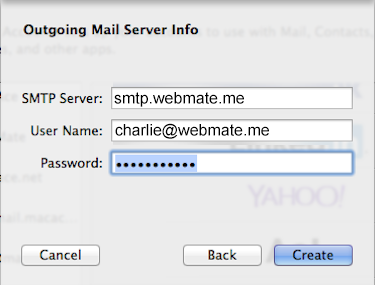 |
|||||||||||||
- 122 Benutzer fanden dies hilfreich


Quick Overview...
To setup your WebMate mail account in Apple Mail, add the account using the details supplied in your email - filling the onscreen prompts. Remember to included the SMTP outgoing server settings and your full email address.
Detailed Instructions...