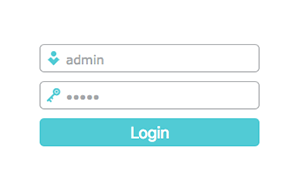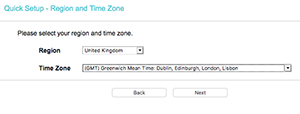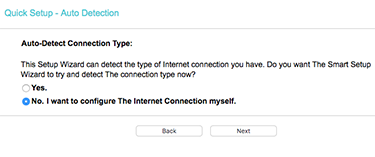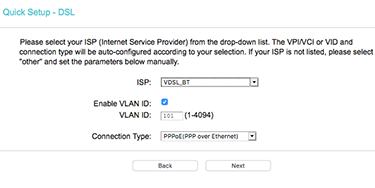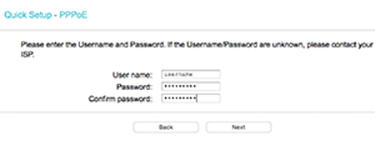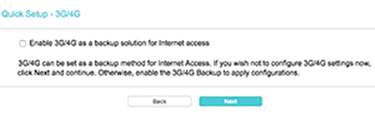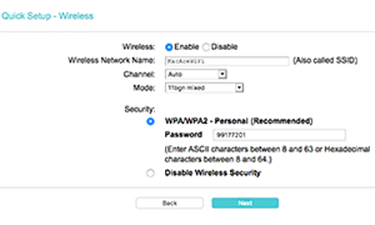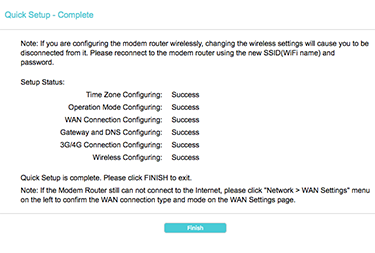Quick Overview...This guide will show you how to setup a TP-Link router (TD-W9970) ready for Lightspeed Fibre Broadband. To restore the router to factory settings, press and hold the Reset button on the back of the router for 10 seconds, all of the lights should flash once to indicate that the router has been restored, it will then restart ready to be configured. With new connections, your router will be delivered pre-configured but if it does need to be restored or reset, you will need to call or email us for the DSL username & password, all of the other settings can be found below... Detailed instructions... |
||
| Step: #1 Router Login |
||
|
Type 192.168.1.1 Press Enter This will show the Router Login page, use the following login info...
Click Login |
||
| Step: #2 Quick Setup |
||
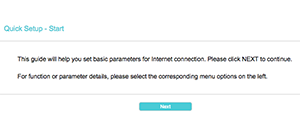 Click Next Click Next |
||
| Step: #3 Select Region & Time Zone |
||
|
Time Zone: London |
||
| Step: #4 Connection Type |
||
|
Select: No, I want to configure the internet connection myself. |
||
| Step: #5 ISP Settings |
||
|
WebMate uses the BT network for broadband, once BT is selected the other settings should auto fill...
Click Next |
||
| Step: #6 PPPoE User Info |
||
|
|
||
| Step: #7 3G / 4G |
||
|
Click Next
|
||
| Step: #8 WiFi | ||
|
Wireless Network Name: WebMateWiFi Click Next
|
||
| Step: #9 Confirm Settings |
||
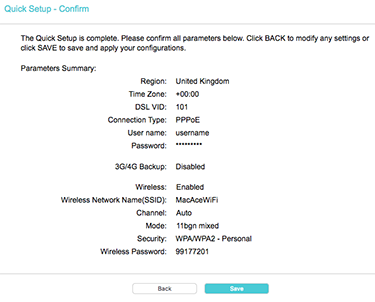 Click Save Click Save |
||
| Step: #10 Setup Complete |
||
|
The router will restart with the new settings applied and should connect to the internet shortly after. |
||
- FTTC, broadband, lightspeed, fibre broadband, router
- 1 Uživatelům pomohlo