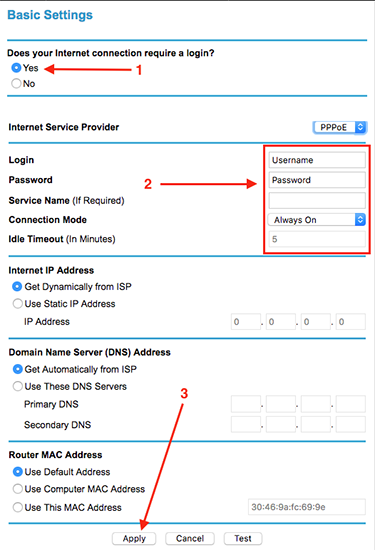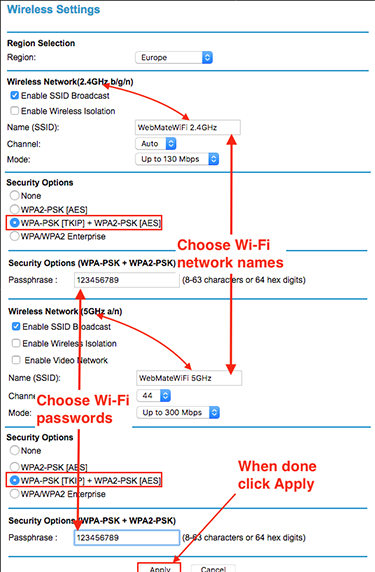Quick Overview...This guide will show you how to setup a Netgear router ready for Lightspeed Fibre Broadband. (A Netgear WNDR3700 router was used for examples in this article). To restore the router to factory settings, press and hold the Reset button on the base of the router for 10 seconds, all of the lights should flash once to indicate that the router has been restored, it will then restart ready to be configured. With new connections, your router will be delivered pre-configured but if it does need to be restored or reset, you will need to call or email us for the DSL username & password, all of the other settings can be found below... Detailed instructions... |
||
| Step: #1 Router Login |
||
|
Open your preferred web browser, delete anything already in the address bar. Type routerlogin.net Press Enter This will show the router Login page, use the following login info...
Click Login |
||
| Step: #2 Setup Wizard |
||
|
2. In the panel on the right select No, I want to configure the router myself 3. Click Next |
||
| Step: #3 Basic Settings |
||
|
2. Add your Lightspeed Fibre username and password Connection Mode: Always On 3. Click Apply |
||
| Step: #4 Router Restart |
||
|
|
||
| Step: #5 Wireless Settings |
||
|
This router is Dual Band so there will be two Wi-Fi networks to configure from...
Both Wi-Fi networks require a network name (SSID) and a Wi-Fi password setting up. When naming your Wi-Fi networks it will help if you end the network name with the GHz number, so you know which one you will be joining e.g...
Note: Make a note of the Wi-Fi Password that you choose. In the Security Options for both networks, choose the following... WPA-PSK [TKIP] + WPA2-PSK [AES] Click Apply |
||
- router setup, configure router, setup router, fibre router, FTTC, FTTC router, router, fibre broadband
- 0 användare blev hjälpta av detta svar

 Connect the router to your computer via an ethernet cable.
Connect the router to your computer via an ethernet cable.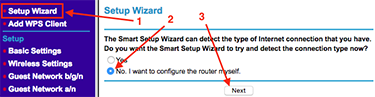 1. From the top of the menu on the left,
1. From the top of the menu on the left,