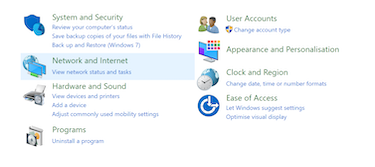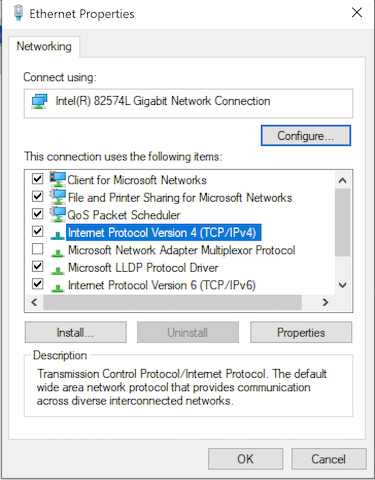|
||
| Step 1: Open Control Panel |
||
In your search bar at the bottom of the screen, type in control panel. Choose Control Panel. |
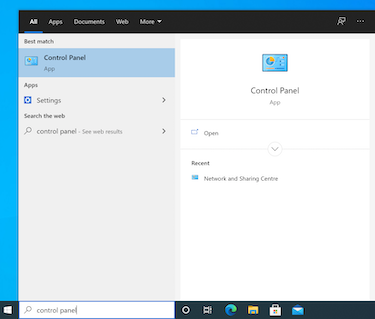 |
|
| Step 2: Network and Internet |
||
| Click on Network and Internet from the options shown. Then click on Network and Sharing Centre. |
|
|
| Step 3: Change adapter settings |
||
| On the left hand side, select 'Change adapter settings' then right-click your network adapter (Ethernet or Wi-Fi) and select Properties. |
|
|
| Step 4: Add in the DNS Servers |
||
|
Select 'Internet Protocol Version 4 (TCP/IPv4) then Properties. Select 'Use the following DNS server addresses
Preferred DNS Server: 213.146.173.130 Alternative DNS Server: 5.254.160.130
To add Google's public DNS servers enter the following: Preferred DNS Server: 8.8.8.8 Alternative DNS Server: 8.8.4.4
|
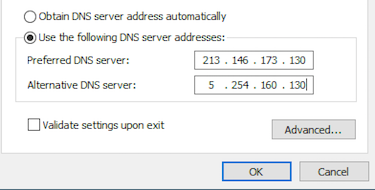 |
|
- 1 A felhasználók hasznosnak találták ezt