| Quick Overview... To add Google Analytics to your site, go to your website settings and click on show more options. Proceed by going to SEO & Analytics and then add your analytics ID code. Detailed instructions... |
|
| Step 1: Login to the admin area |
|
|
Login to the admin area of your WebBuilder site by typing your domain name in to the web browser's address bar followed by /admin Example: yourdomainname.com/admin When you Sign-in to your website, you can login with your email address and a PIN number. Alternatively you can Choose More Options then Login with FTP Username & Password |
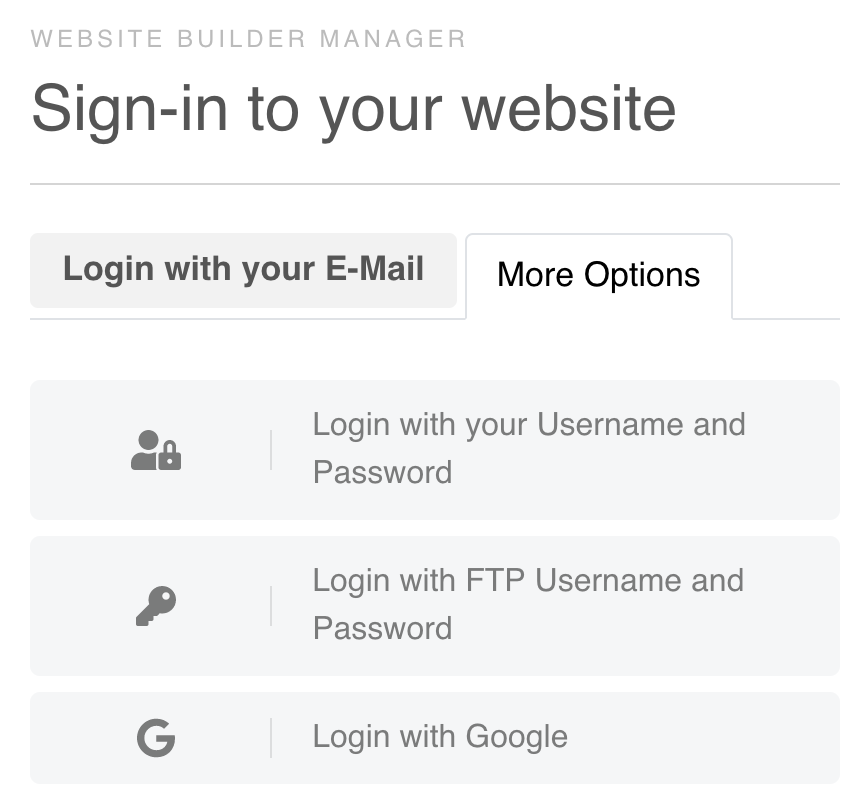 |
| Step 2: Go to Settings |
|
|
Click: SEO and Meta Tags Add your:Analytics ID (tracking code) or script code
|
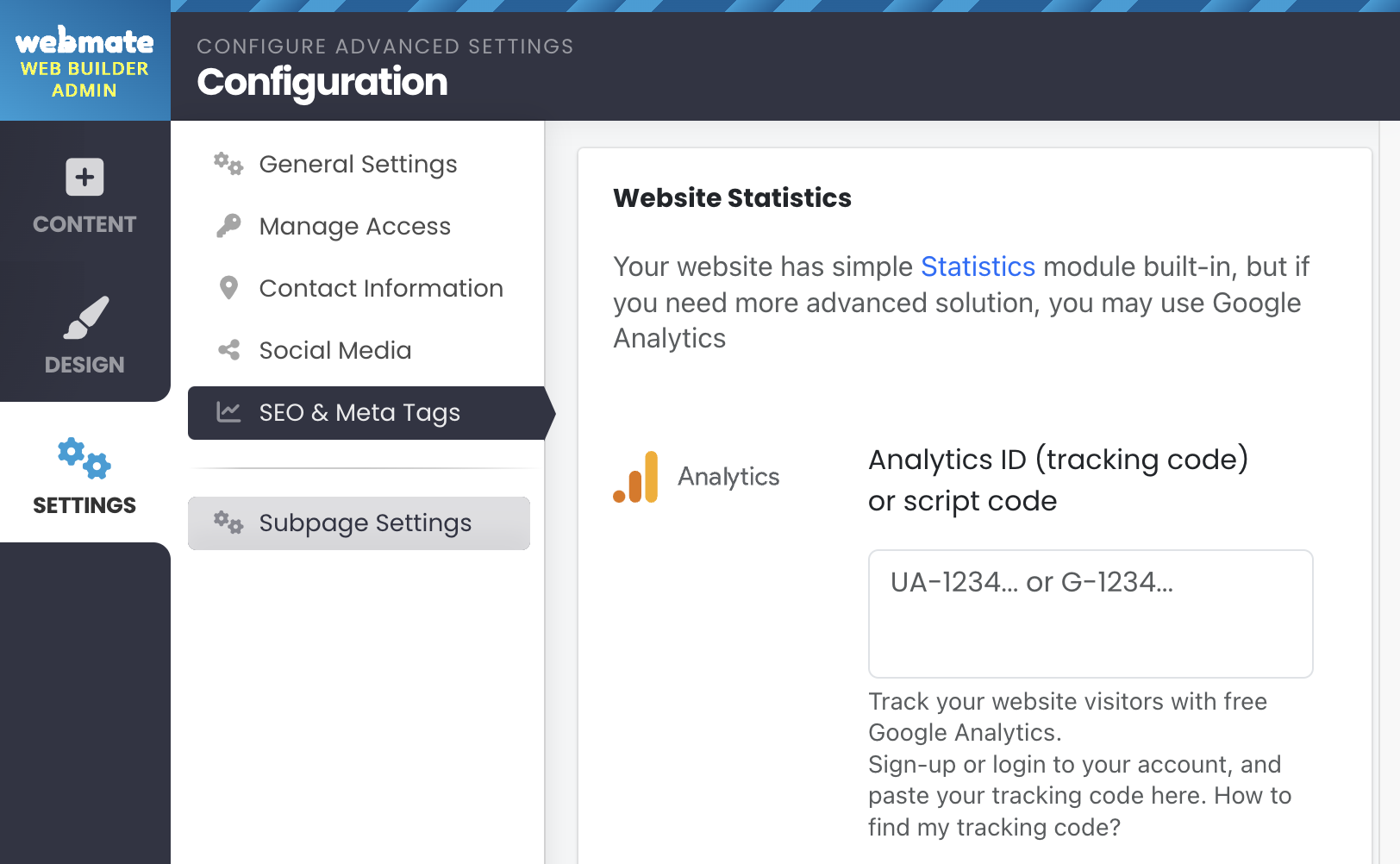 |
- 0 Users Found This Useful

