Quick Overview...This guide will show you how to setup your pre-configured router for a Just Fibre SOGEA connection.
Detailed instructions... |
||
| Step: #1 Wiring layout | ||
|
Run the Grey cable from your BT Master Socket to the Grey socket on the back of the router. The four yellow sockets on the back of the router can all be used to connect devices via Ethernet cables. The Green socket will be unused unless you are connecting a phone for VoIP services. The Black socket is for the power supply, connect the plug to a wall socket, switch it on at the wall, also press the black button on the back of the router to turn on the router. Soon after your router will connect to the internet and your Ethernet connected devices will be online To use WiFi, go to the WiFi settings on your devices, join the network called WebMateWiFi and add the WiFi code/key found on both the included fridge magnet and on the base of the router. |
||
| Step: #2 Connect Your Router | ||
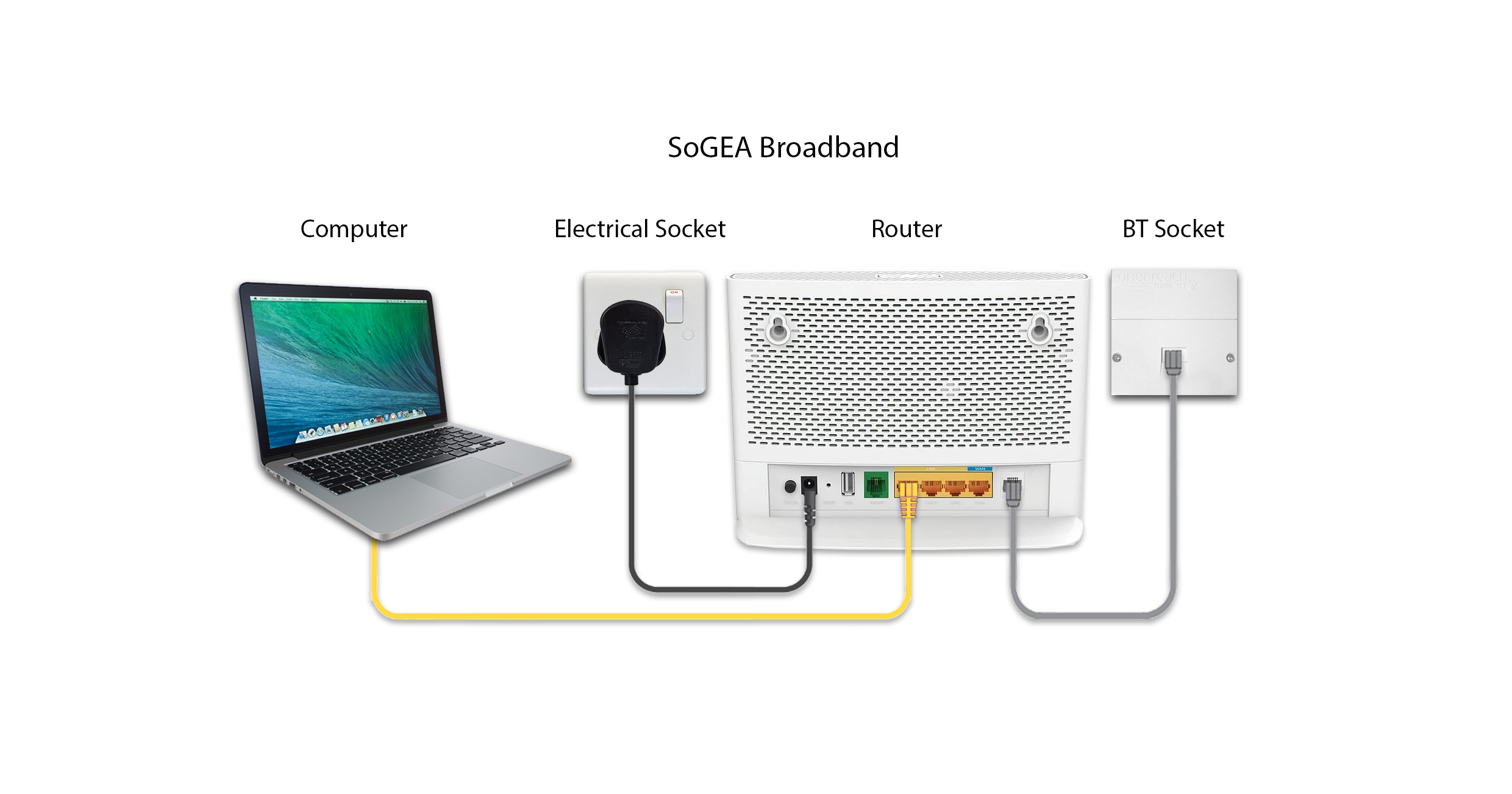 |
||
- router setup
- 0 Utilisateurs l'ont trouvée utile

