|
||||||||||||||||||||||||||||||||||
| Step 1: Setup |
||||||||||||||||||||||||||||||||||
| Open Outlook. Go to Tools in the menu bar and choose Accounts. This will open the add account assistant. Click on the plus sign "+" (bottom left of the email setup window) and choose Other Email from the menu. |
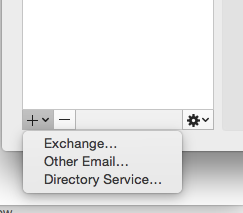 |
|||||||||||||||||||||||||||||||||
| Step 2: Add Account Details |
||||||||||||||||||||||||||||||||||
|
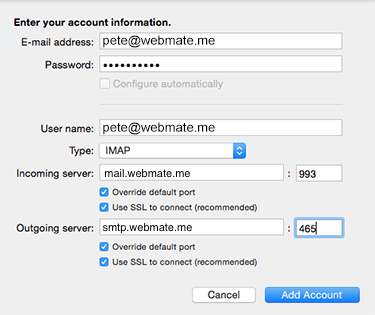
|
|||||||||||||||||||||||||||||||||
| Step 3: More SMTP settings |
||||||||||||||||||||||||||||||||||
When you're done click OK Your email account is now set up in Outlook. |
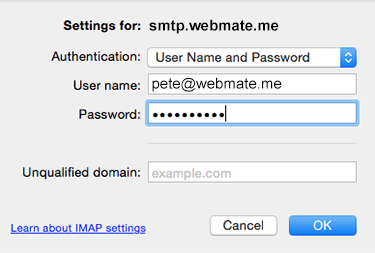 |
|||||||||||||||||||||||||||||||||
- 50 utilizatori au considerat informația utilă


