|
|||
| Step 1: Add New Folder | |||
Go to Mailbox and choose New Mailbox from the menu. |
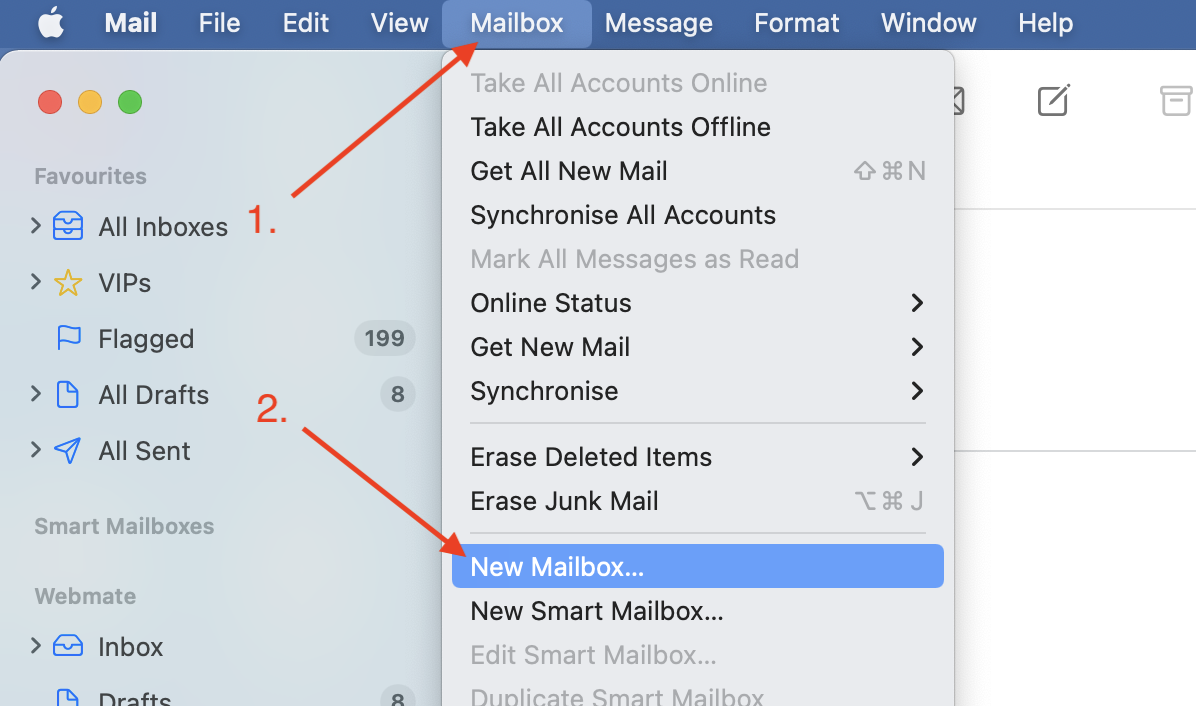 |
||
| Step 2: Select New Mail Box |
|||
| A new window will appear, from the location menu select On My Mac. | 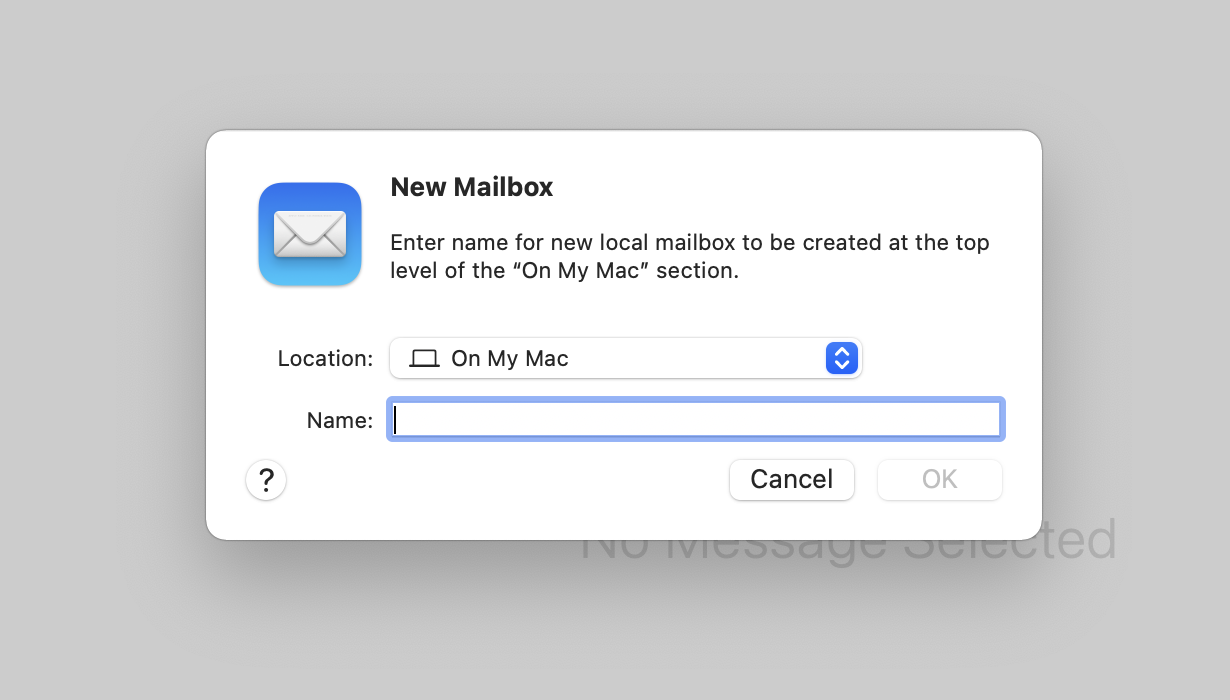 |
||
| Step 3: Give the folder a name | |||
| Give the new folder a name. |
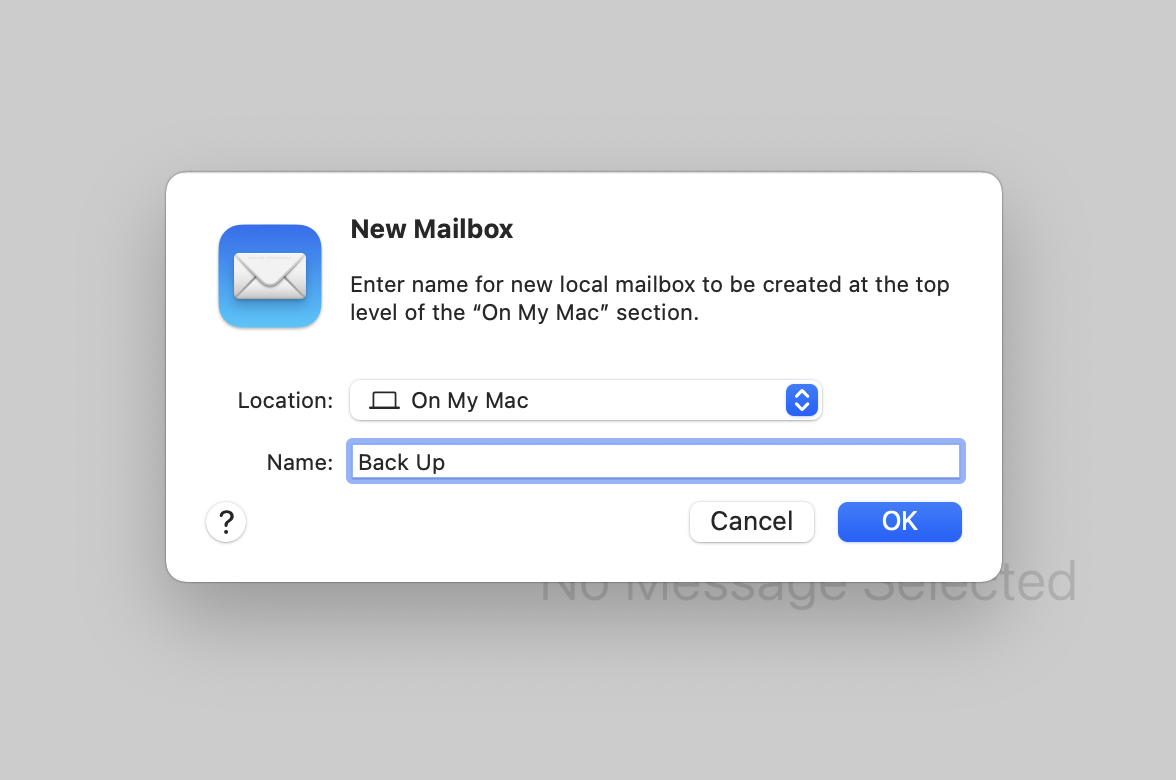 |
||
| Step 4: Your new folder |
|||
|
Your new folder will appear in the left hand pane under the mailboxes, it will have the heading On My Mac. |
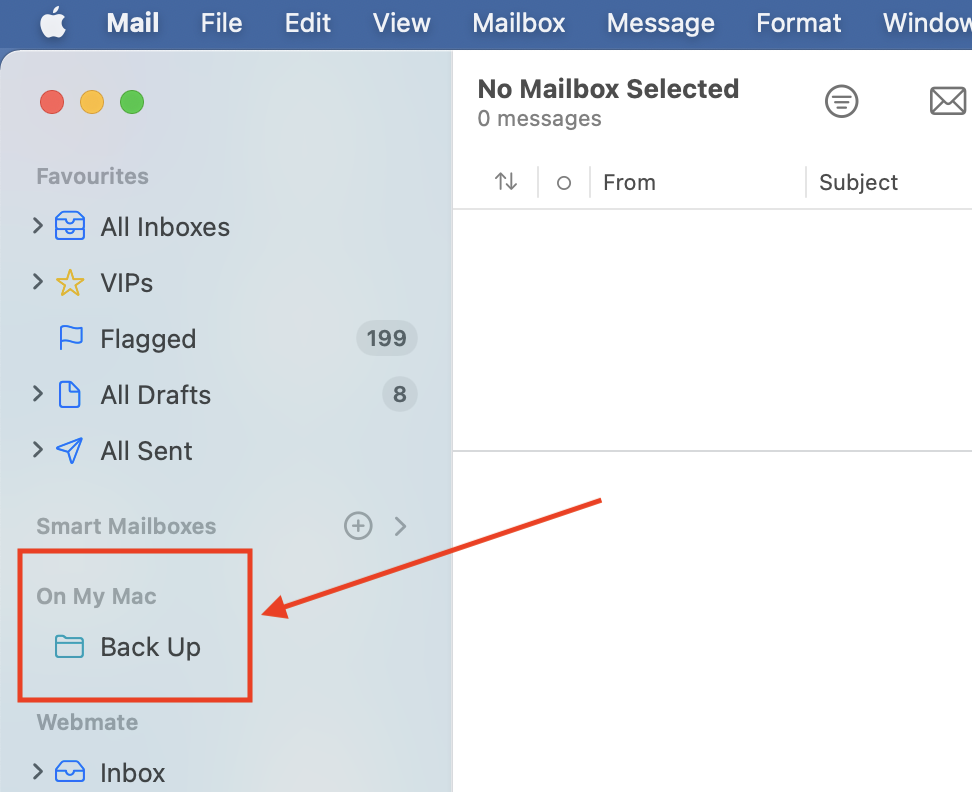 |
||
| Step 5: Drag & Drop email | |||
|
To Archive the emails, drag and drop them from your Inbox (or any other folders containing mail) to the new folder located under the On My Mac heading. The emails will be copied from the server to your computer.
|
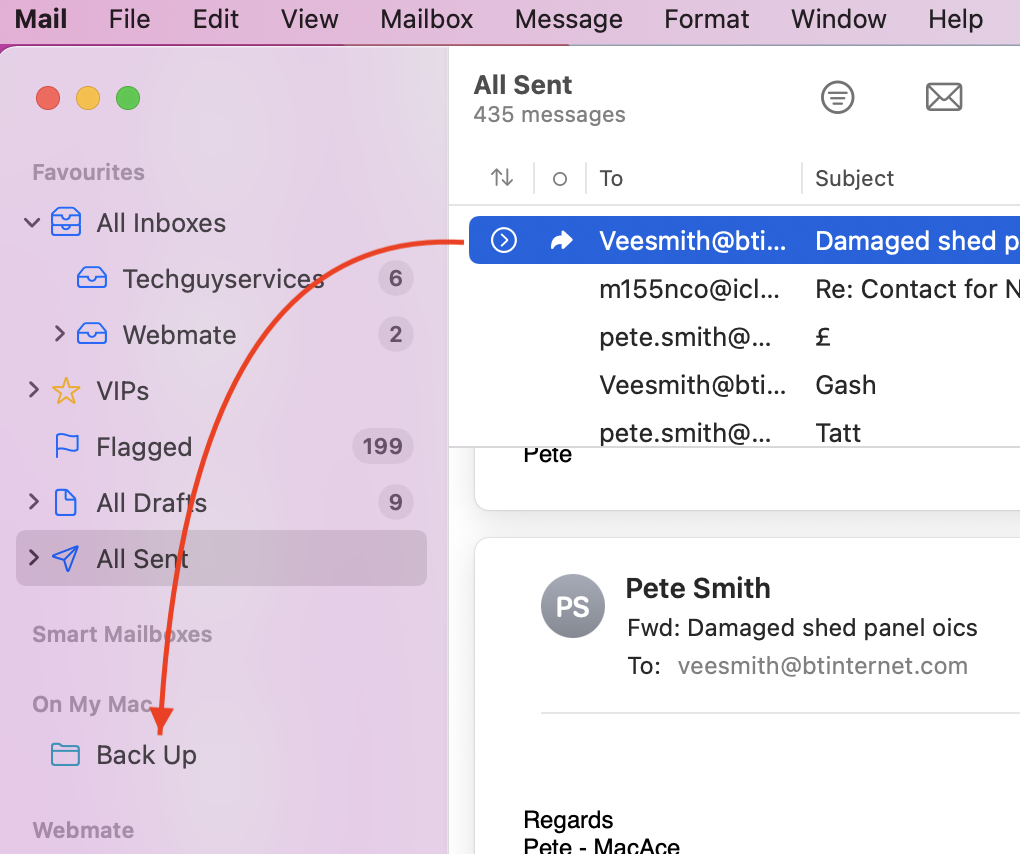 |
||
- 121 أعضاء وجدوا هذه المقالة مفيدة

