|
||
| Step 1: Go to Mail Preferences |
||
| Open Apple Mail. Click on to Mail (top left of screen). Choose Preferences from the menu. |
 |
|
| Step 2: Locate the Outgoing Server |
||
| Click on to Accounts. Select the account that requires attention from the white panel on the left. Click on to the drop down menu, next to where it says Outgoing Mail Server (SMTP): |
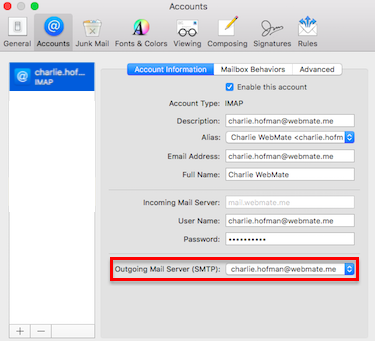 |
|
| Step 3: Edit SMTP Server List |
||
| To get to the outgoing server settings, choose Edit SMTP Server List from the drop down menu. |
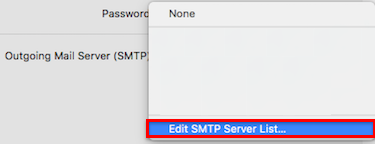 |
|
| Step 4: Delete the old SMTP (outgoing) server |
||
| Before you delete the outgoing server, make sure the highlighted line in the white panel does reference the account that needs adjusting. To remove the outgoing server for this account click on to the minus sign (bottom left of the white panel.) |
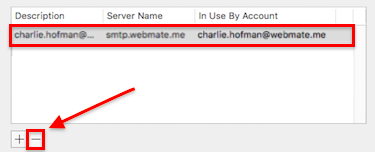 |
|
| Step 5: Add a new SMTP (outgoing) server |
||
| To create a new outgoing server for this account click on to the plus sign (bottom left of the white panel.) |
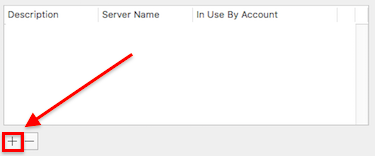 |
|
| Step 6: Account Information |
||
| Click on to the Account Information button in the middle (it might be in that area already). Description: your email address Server Name: smtp.macace.net TLS Certificate: None |
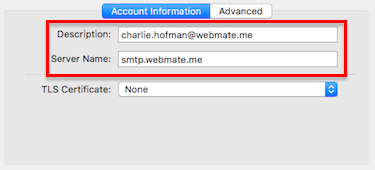 |
|
| Step 7: Advanced | ||
|
Click on to the Advanced button. |
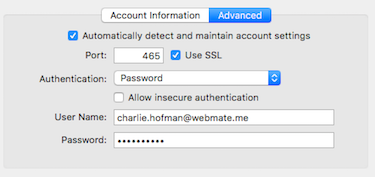 |
|
- 1 Utilizadores acharam útil

