|
||
| Step 1: Export Contacts from Apple Mail |
||
| Our Webmail system fully supports the ‘vCard’ standard that Apple uses to store contacts in your address book. As such, importing these is very simple. Open up Contacts and select the contacts you would like to export, once they are all highlighted, click File -> Export -> Export vCard. Give the resulting file an easy to find name and location. Selecting multiple files: To select more than one file in the contacts application you have a few options. If the contacts you want are in a row, simply click on the first one, hold down the shift key on the keyboard, and then click on the last one. You’ll find that all the contacts between the two are highlighted. (You can release shift now!) If the contacts you want are not in a row, holding down the cmd key while making your selection will enable you to multiple select. Finally, clicking on one item and then pressing cmd+a will select all. These multiple selection techniques also work in Finder windows! |
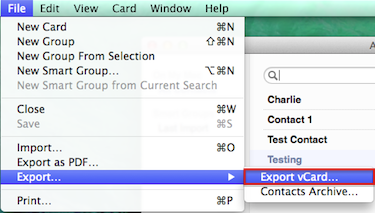 |
|
| Step 3: Login to Webmail |
||
| Login to WebMail with your full email address and the password for this email account. |
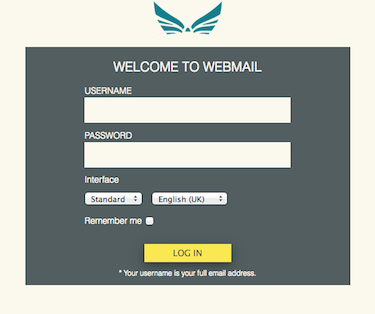 |
|
| Step 4: Go to Contacts |
||
| Once you have a suitable file ready, simply open up webmail and click on Contacts in the bottom left. Once the contacts screen is loaded, choose ‘Import…‘ from the ‘More Actions...‘ menu. |
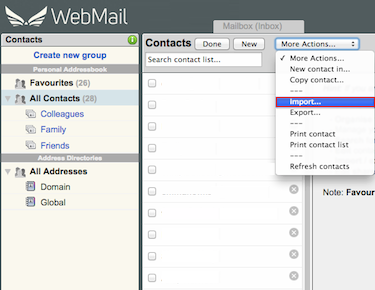 |
|
| Step 5: Locate the vCard file |
||
| This will bring up a new window for a vCard import. Click on Browse and locate the archive you created in step 1. |
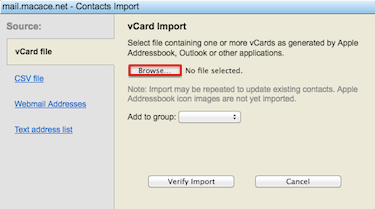 |
|
| Step 6: Verify Import |
||
| If this is to be added to a group, select that from the drop down menu and then click Verify Import. |
 |
|
| Step 7: Apply Import |
||
| Once the file is uploaded click Apply Import to complete the process. Job done. |
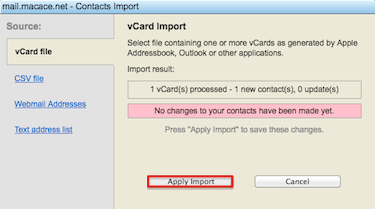 |
|
- 50 用戶發現這個有用

