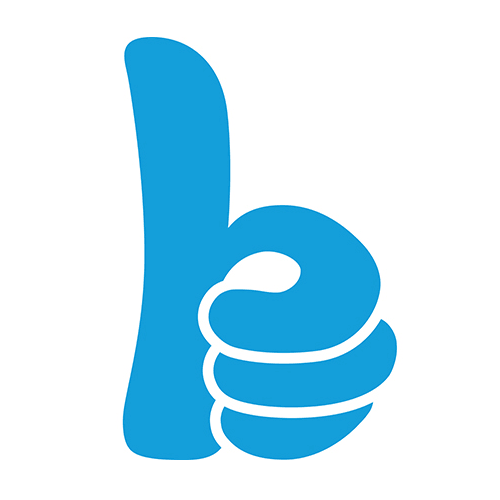|
|||
| Step 1: Default router login info |
|||
| Default Router address: http://routerlogin.net or 192.168.1.1 - older routers have used 192.168.0.1 Place http://routerlogin.net in to your web browsers address bar and press Enter, this should open a login area where you can add the info below... Default Router Login - Username: admin Default Router Login - Password: password |
|||
| Step 2: Internet Setup |
|||
| You may be asked: Do you want to configure the router manually ? YES Click on to the Advanced bution Choose Setup from the menu Select Internet setup Does your connection require a login ? Yes Encapsulation: PPPoA Login: This is provided on your welcome email Password: This is provided on your welcome email Connection Mode: Always On IP Address: Get Automatically from ISP DNS servers: Get Automatically from ISP *All other settings can remain as default* Click Apply |
 |
||
| Step 3: xDSL Setup |
|||
| From the same Setup menu, go to xDSL Setup DSL Mode: Auto Multiplexing Method: VC-BASED VPI: 0 VCI: 38 *All other settings can remain as default* Click Apply |
 |
||
| Step 4: Wi-Fi |
|||
| All modern routers should come with Wi-Fi enabled. The info needed to join the Wi-Fi network should be on the base of the router. Network Name: this will show in your list of available Wi-Fi networks. Wi-Fi Password: this is the password needed to join the Wi-Fi network. Factory Reset If you need to restore the router to factory default settings, While the router is turned on, gently place the tip of a dismantled pen in to the hole and hold it in for 10 seconds, the lights on the top of the router should flash to indicate that the router has been reset. |
 |
||
- 2 Los Usuarios han Encontrado Esto Útil