|
||||
| Step 1: Find the SPAM controls (Simple) | ||||
|
Login to webmail.webmate.me with your full email address and the password for that account. Go to Options then SPAM Control. This page lets you set your spam handling level and action. Click the drop-down menu to the right of Spam Detection Level: Depending on how aggressive you want the filtering to be, Select one of the four options. The lower the number you choose the more aggressive the filter will be in the emails you receive.
|
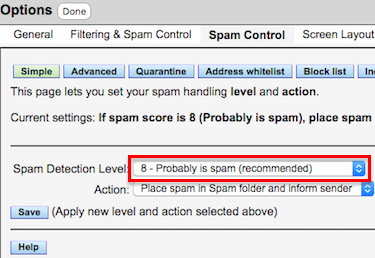 |
|||
| Step 2: Find the SPAM controls (Advanced) |
||||
|
For more control with SPAM click Advanced in the main window. This page also lets you set your spam handling level and action but there are more options available. Check the button for Quarantine mail pending challenge confirmation if smite score is: Depending on how aggressive you want the filtering to be, Select a number between 1 & 15 The lower the number you choose the more aggressive the filter will be on emails sent to your address. We recommend 4 – 6. When you have made your change click Save. To learn more about SPAM and how it’s filtered click HERE |
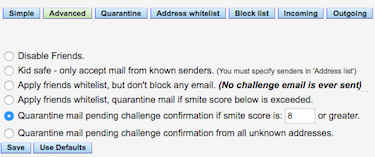 |
|||
- 1 Usuários acharam útil


