|
|||
| Step 1: Go to Mail Preferences |
|||
| Open Apple Mail. Click on to Mail (top left of screen). Choose Preferences from the menu. |
 |
||
| Step 2: Locate the Incoming Server |
|||
| Click on to Accounts. Select the account that requires attention from the white panel on the left. Please enter mail.webmate.me in the Incoming Mail Server field. |
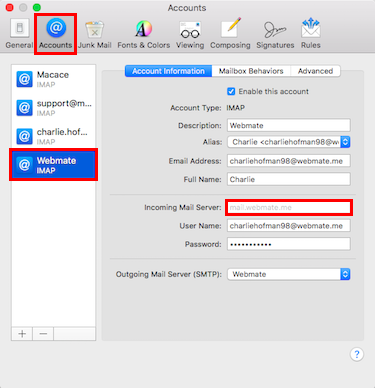 |
||
| Step 3: Edit SMTP Server List |
|||
| Click onto the drop down button next to Outgoing Mail Server (SMTP) Choose Edit SMTP Server List from the drop-down menu. |
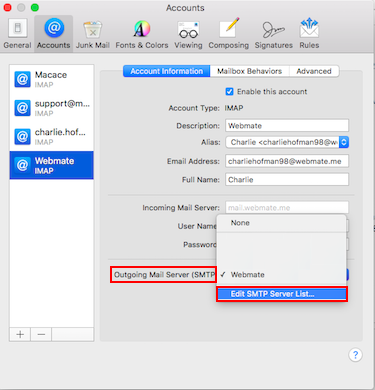 |
||
| Step 4: Outgoing server information |
|||
| Click on to the Account Information button. Description: your email address Server Name: smtp.webmate.me Click on to the Advanced button. |
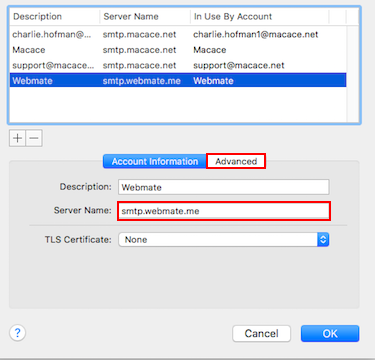 |
||
| Step 5: Outgoing server information | |||
| The below settings are what should be applied. Port: 465 SSL: On/Ticked Authentication: Password. User Name: Your full email address. Password: Your email account password. When all of the settings are in place click OK Close the preferences window and Save the changes if asked. That's it, your mail server changes have been completed. |
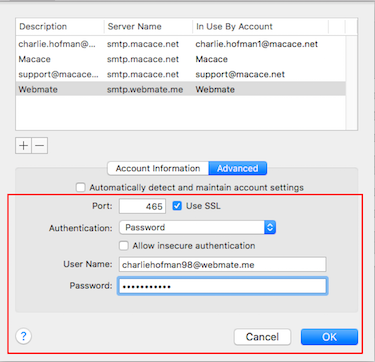 |
||
- 1 Usuários acharam útil


