Quick Overview...In WebMate Control you can click the padlock button to assign passwords to your Gallery folder or to Individual folders within your main Gallery folder.Detailed instructions... |
||
| Step: #1 Choose a Gallery to lock | ||
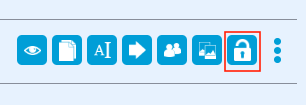 Once logged in, find the Gallery folder or a sub Gallery folder that you would like to password protect and click the padlock icon for that folder. Once logged in, find the Gallery folder or a sub Gallery folder that you would like to password protect and click the padlock icon for that folder. |
||
| Step: #2 Add a password |
||
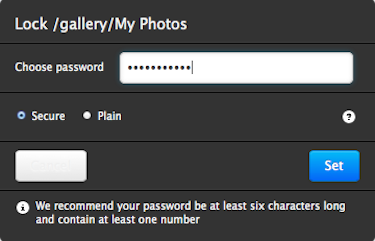 Add the desired password for the folder and click set. That password then grants read access (view and download) to the folder. Add the desired password for the folder and click set. That password then grants read access (view and download) to the folder.
|
||
| Step: #3 Unlock a folder. |
||
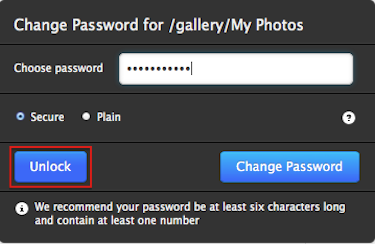 To make the folder viewable to the public again (i.e. remove all password restrictions) Simply click the padlock icon again and click Unlock. To make the folder viewable to the public again (i.e. remove all password restrictions) Simply click the padlock icon again and click Unlock. |
||
- 19 Пользователи нашли это полезным

