Quick Overview...You can share your calendars with others by entering the email addresses of friends, family or colleagues (they must also have a WebMate based email address but can be different domains) in the share options within the calendar settings page, and give them read or read+write permissions.Detailed instructions... |
||
| Step: #1 Locate Calendars in WebMail |
||
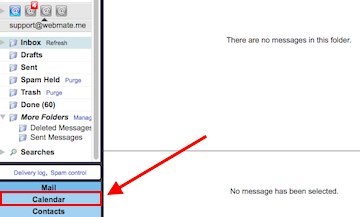 To share your Calendar with others, log into mail.webmate.me and open the To share your Calendar with others, log into mail.webmate.me and open the Calendar in the bottom left. |
||
| Step: #2 Select Configure |
||
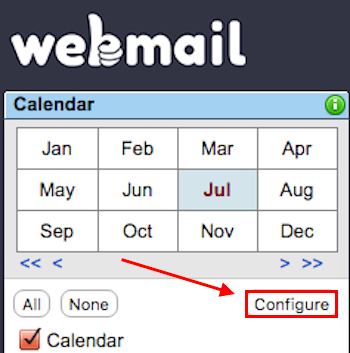 Proceed by clicking Configure. Proceed by clicking Configure. |
||
| Step: #3 Sharing your Calendars |
||
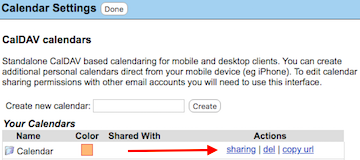 When you are on the calendar settings page click sharing to the right When you are on the calendar settings page click sharing to the right of the calendar that you want to share. |
||
| Step: #4 Choose a User |
||
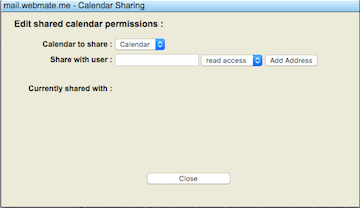 From here you can add as many users as you like to share your From here you can add as many users as you like to share your calendars with. Calendar to share: choose which calendar you would like to share. Share with user: Type the email addresses here. Read access: Only able to view the calendar, no changes can be made. Read and Write: The calendar can be viewed and amendments can be made by the email address stated. To delete an email address click Remove. Then click Close when you are done. WebMail will now show your calendar as well as in your iCal/Calendar client. |
||
- 65 Los Usuarios han Encontrado Esto Útil

