|
||
| Step 1 Log onto WebMate Billing | ||
| First you will need to log into WebMate Billing |
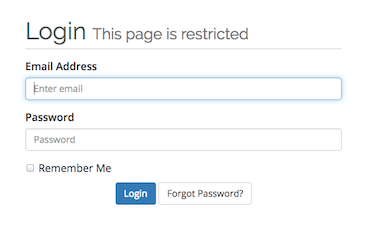 |
|
| Step 2: Affiliates Tab |
||
| Once you have logged into billing, you will have to select the Affiliates tab. Scroll down to 'Your Referral Banners'. | 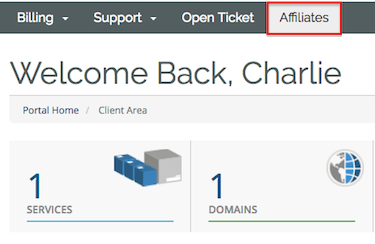 |
|
| Step 3: Email Template |
||
| Select the email template you would like to use and select Self Hosted. |
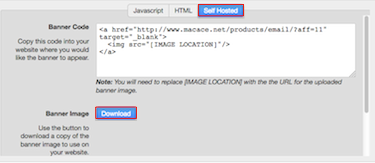 |
|
| Step 4: Add the template to Apple Mail |
||
| Go to Mail (top left) then Preferences. Go to Signatures, select the account you wish to have a signature on and then click the small + button. Lastly, drag and drop the email template that you downloaded into the small window. Once done you will be able to see the template on any emails that you send. |
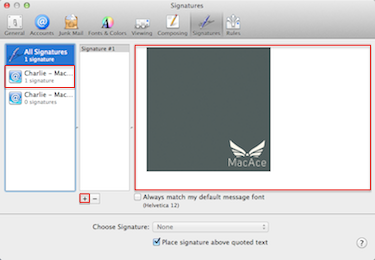 |
|
- 1 A felhasználók hasznosnak találták ezt

