|
||
| Step 1: Go to Mail Preferences |
||
| Open Apple Mail. Click on to Mail (top left of screen). Choose Preferences from the menu. |
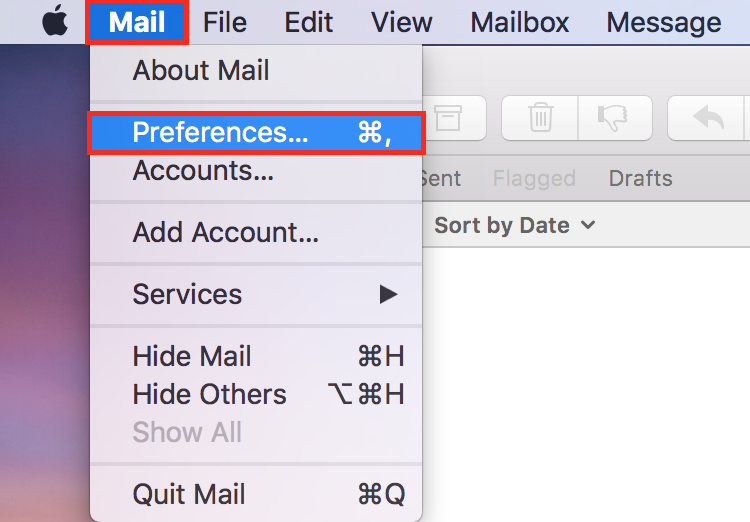 |
|
| Step 2: Locate the Outgoing Server |
||
| Click on to Accounts. Select the account that requires attention from the white panel on the left. Select Server Settings (on the right of Mailbox Behaviours) |
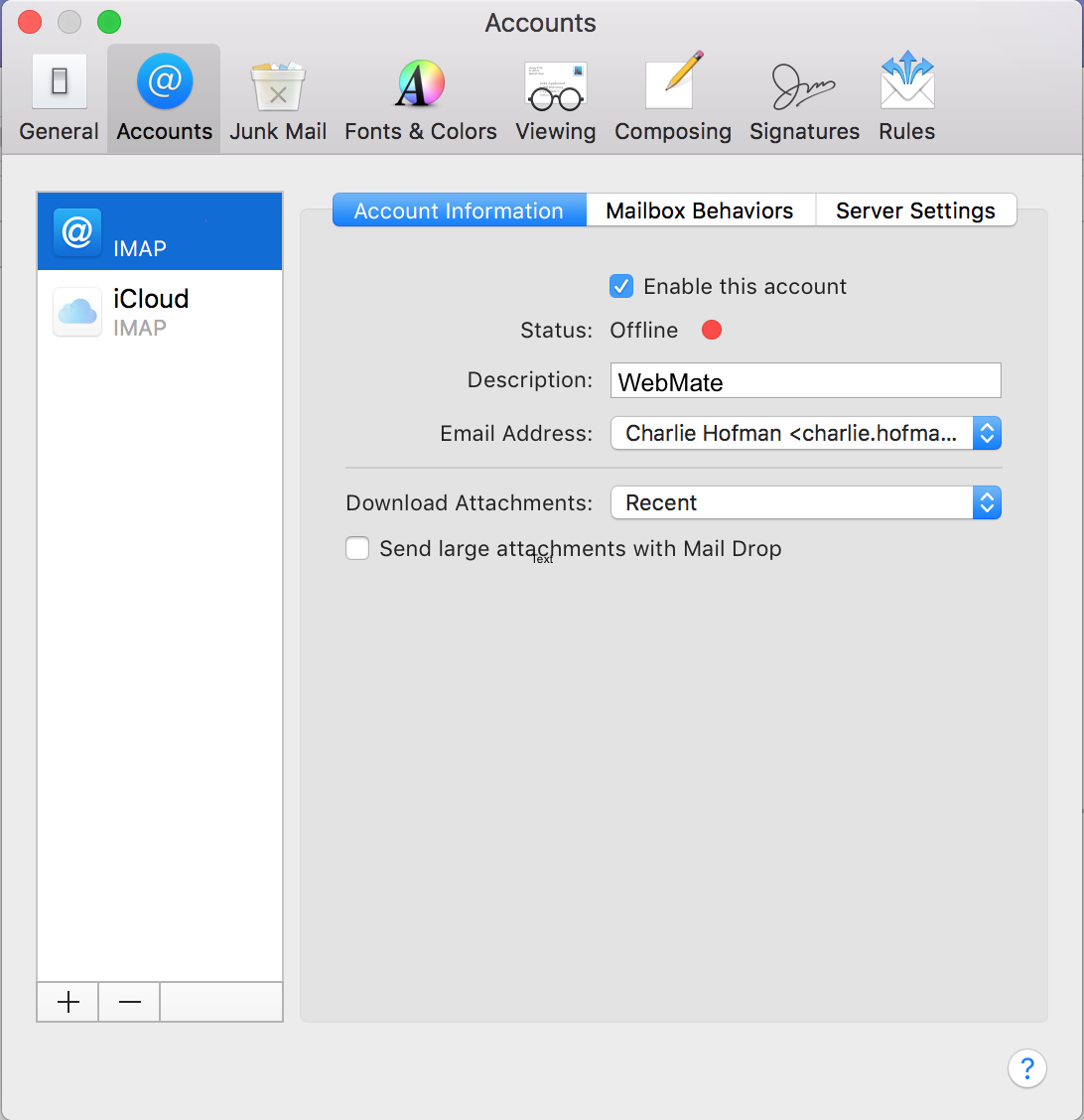 |
|
| Step 3: Server Settings |
||
| To get to the Outgoing Mail Server list click on the button that can be found next to Account (Just under Outgoing Mail Server) and the go to Edit SMTP Server List. |
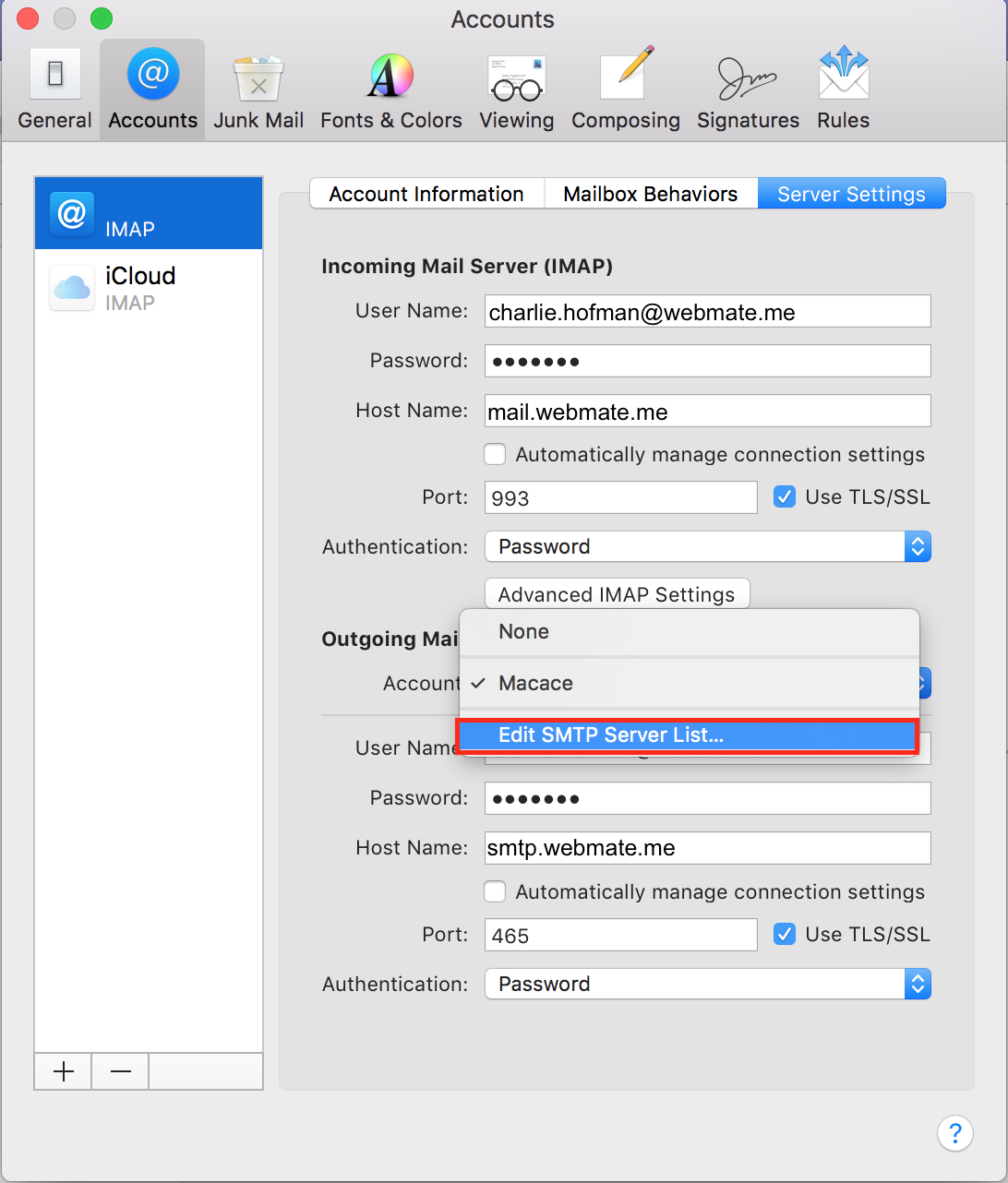 |
|
| Step 4: Delete the old SMTP (outgoing) server |
||
| Before you delete the outgoing server, make sure the highlighted line in the white panel does reference the account that needs adjusting. To remove the outgoing server for this account click on to the minus sign (bottom left of the white panel.) |
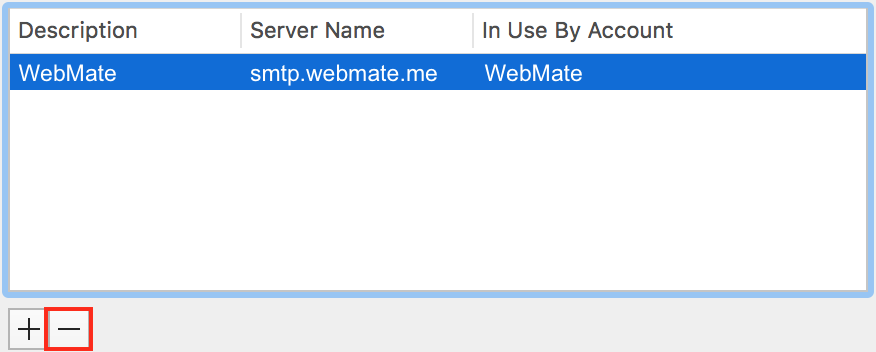 |
|
| Step 5: Add a new SMTP (outgoing) server |
||
| To create a new outgoing server for this account click on to the plus sign (bottom left of the white panel.) |
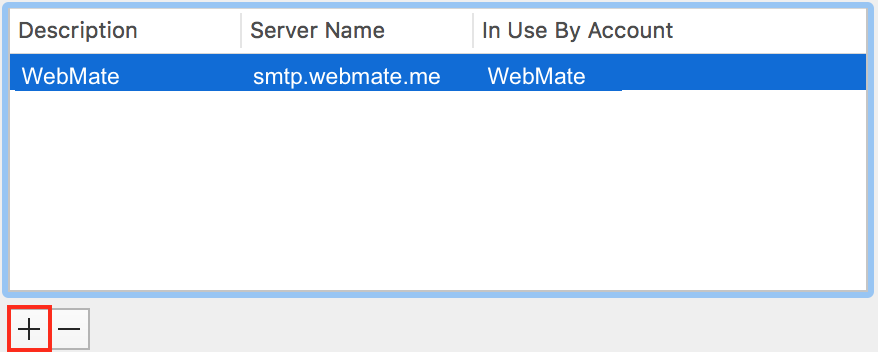 |
|
| Step 6: Account Information |
||
| In the Server Settings ensure that the information below has been entered. Description: This can be anything you like User Name: Your Full Email Address Password: Your Email Account Password Host Name: smtp.webmate.me Port: 465 Ensure Use TLS/SSL is ticked Authentication: Password Finally select OK and then you're done. |
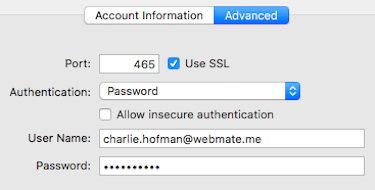 |
|
- 0 کاربر این را مفید یافتند

