| Quick Overview... To add your site to Google, go to your website settings and click Manage Modules. You will then be able to click Add to Google and submit a request to add your site to Google via the onscreen options. Detailed instructions... |
|
| Step 1: Load up your website |
|
| Load up your WebBuilder Site from the WebMate Control Panel or by typing in 'yourdomainname.com' |
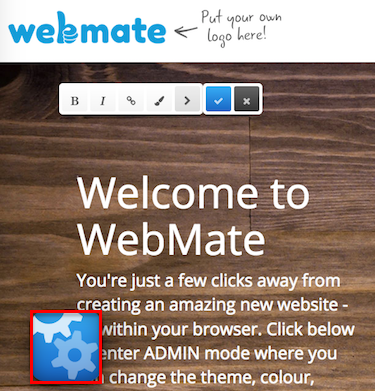 |
| Step 2: Go to Settings |
|
Once your site has loaded, click on the Magic Button and click on Settings. |
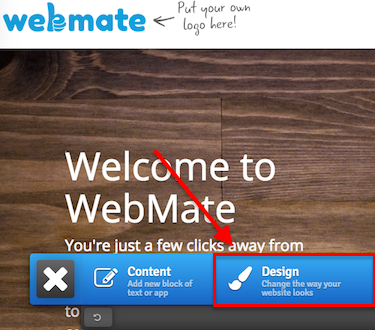 |
| Step 3: Website settings |
|
| You will then be able to go to Website and go to Manage Modules. |
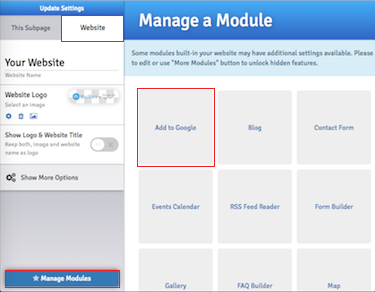 |
| Step 4: Add to Google |
|
| You will then be able to add the module Add to Google and then submit a request to add the site to Google. You will have to add your domain in the URL box and tick the I'm not a robot box before sending the request. That's it! - Your request for adding your website has been submitted to Google. |
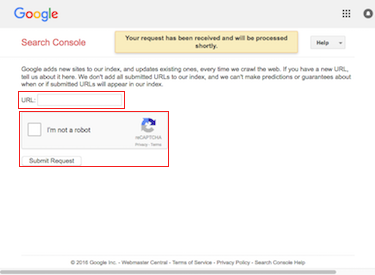 |
- 1 Користувачі, які знайшли це корисним

