|
|
||
| Step 1: Enabling SSL Settings |
||
|
Please Note: You would need to have the below WebMate mail servers set in order for the SSL configuration to work... Open Apple Mail. |
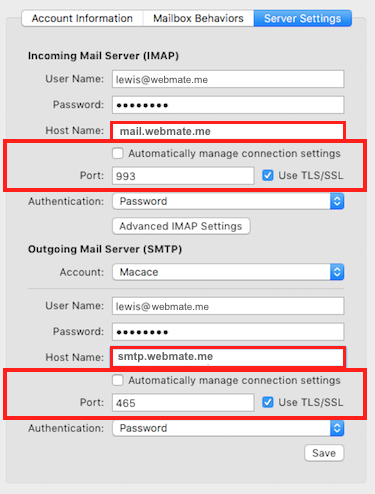 |
|
- 0 Los Usuarios han Encontrado Esto Útil
|
|
||
| Step 1: Enabling SSL Settings |
||
|
Please Note: You would need to have the below WebMate mail servers set in order for the SSL configuration to work... Open Apple Mail. |
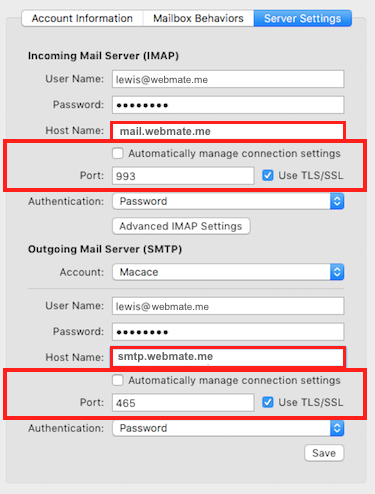 |
|

Quick Overview...
To enable SSL on your email account in Apple Mail, go to your Incoming and Outgoing mail server settings and make sure that Use TLS/SSL is ticked in the Advanced section for both mail server settings.
Detailed Instructions...