|
|
||
| Step 1: Select Passwords and Accounts from Settings |
||
| On your iPhone/iPad, select Settings from the App screen, then select Passwords and Accounts. | 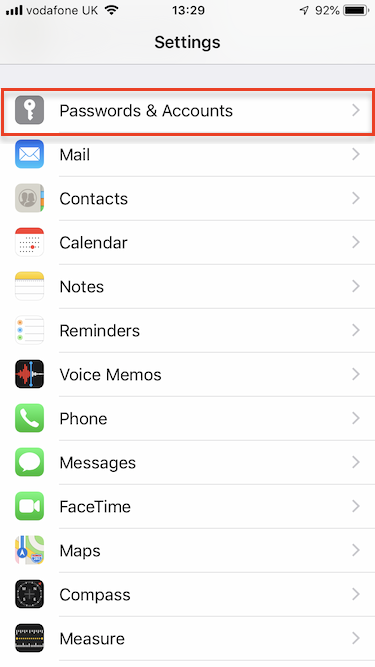 |
|
| Step 2: Select Your Account |
||
| From this window, select your email account. | 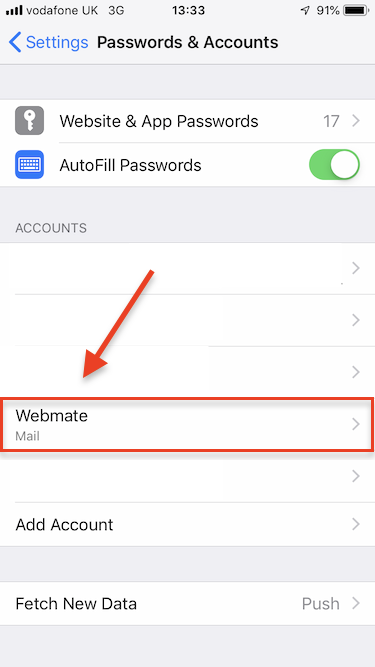 |
|
| Step 3: Select Your Account |
||
| Select the account again. |
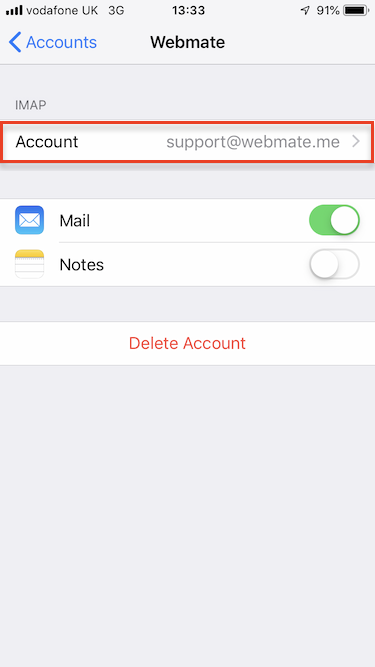 |
|
| Step 4: Incoming password |
||
| Update the password in the incoming mail server settings.
Once done, click onto SMTP. |
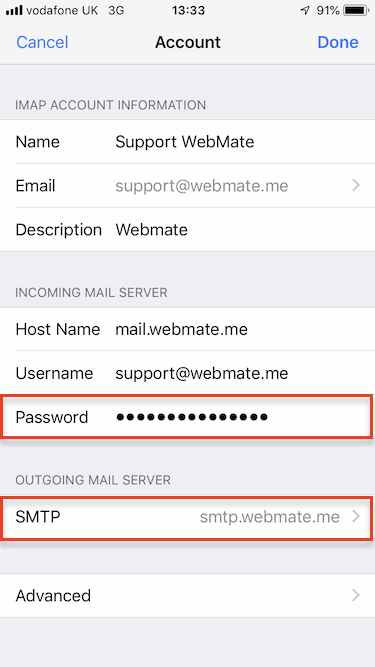 |
|
| Step 5: Primary Server |
||
|
Proceed by going into the Primary Server settings. |
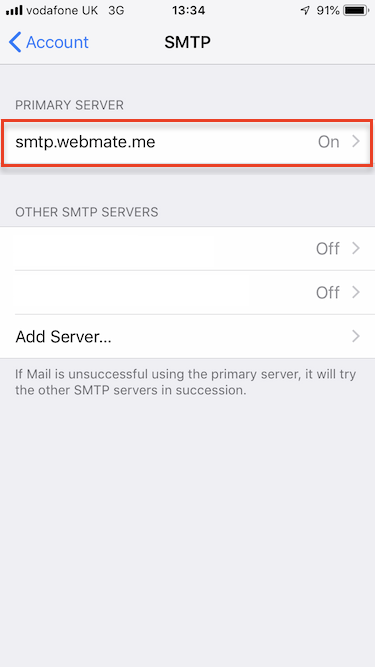 |
|
| Step 6: Outgoing password. |
||
| In the outgoing mail server, update the password and click Done. Proceed by clicking Account and then Done once again. That's it! you've now changed your email address password on your iPhone/iPad. |
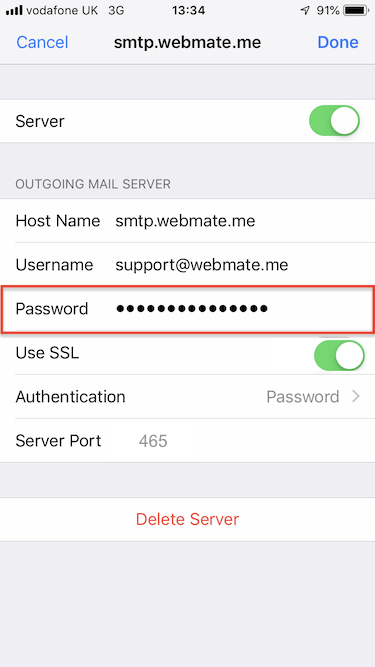 |
|
- 0 Користувачі, які знайшли це корисним


Quick Overview...
To change the mail password on your iPhone/iPad, in the Account settings found under Passwords and Accounts, change the password that is set in the incoming and outgoing (SMTP) mail server settings. Once changed and applied, you will be able to use your mail account again.
Detailed Instructions...