| Quick Overview...
To change your password in WebMate Control, login to my.webmate.me, click on Email, click on Mailbox, choose the mailbox that requires a new password, add the password you wish to have. Once done, click on Confirm and then your new password will be applied. |
||
| Step 1: Log into WebMate Billing |
||
| Go to my.webmate.me and log in with your details. | 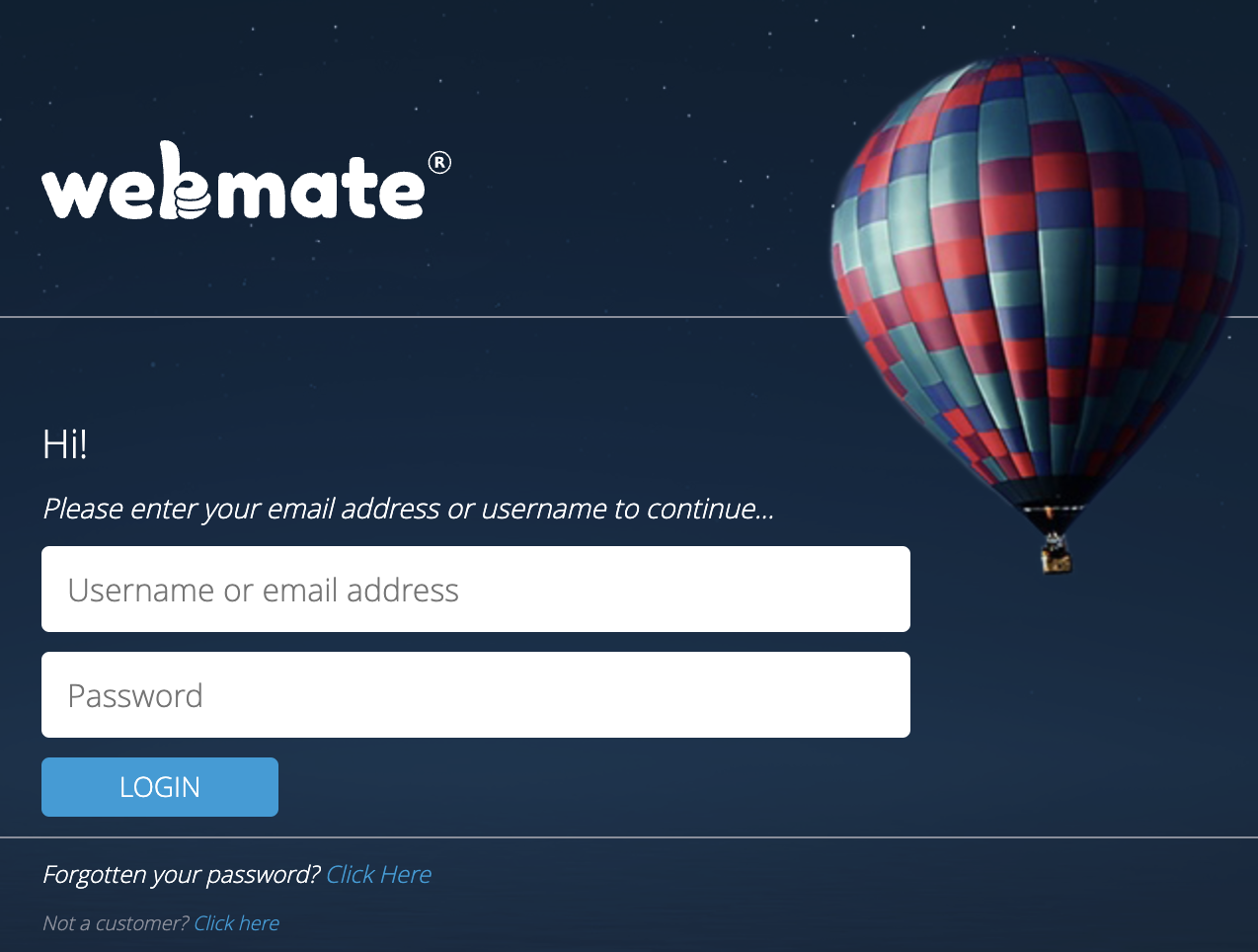 |
|
| Step 2: Go to Email |
||
| Once logged in, click on to the Email section | 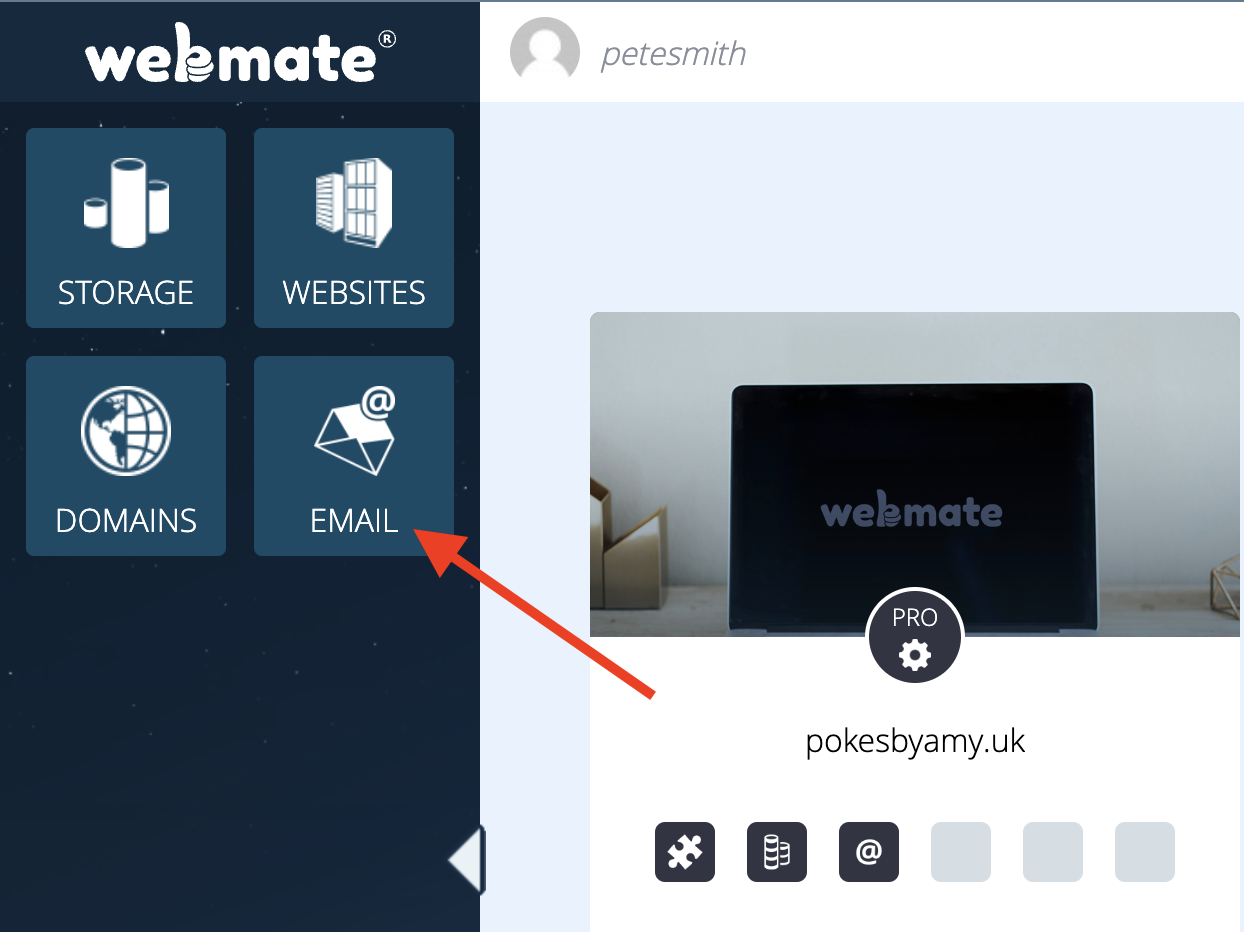 |
|
| Step 3: Select Address |
||
| From the email section, click Mailbox then select the address that requires a new password. |
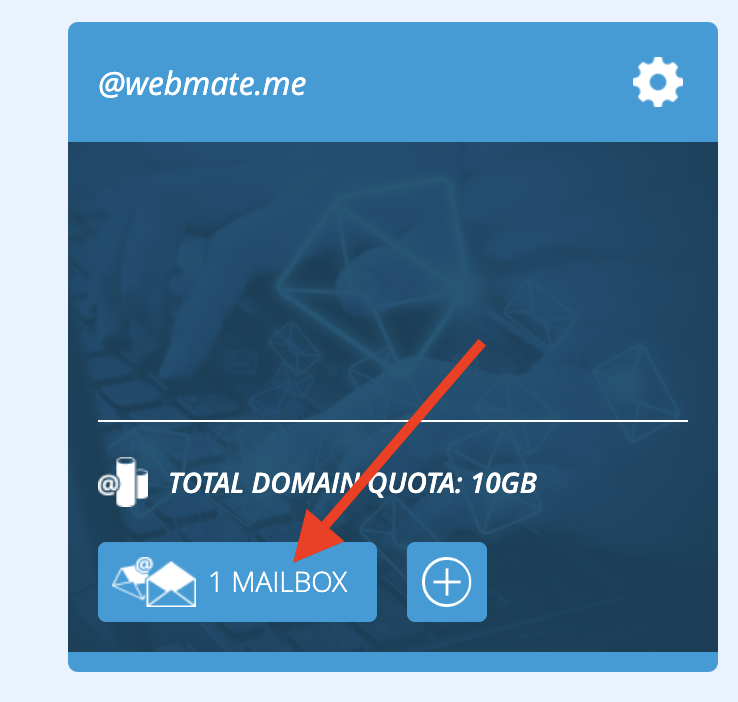 |
|
| Step 4: Manage Password |
||
|
Select Change in the Change Password section. |
||
| Step 4: Change password |
||
|
Type in the new password, then retype it to confirm the spelling. Click OK That's it! You have now updated your email password via the Billing portal. |
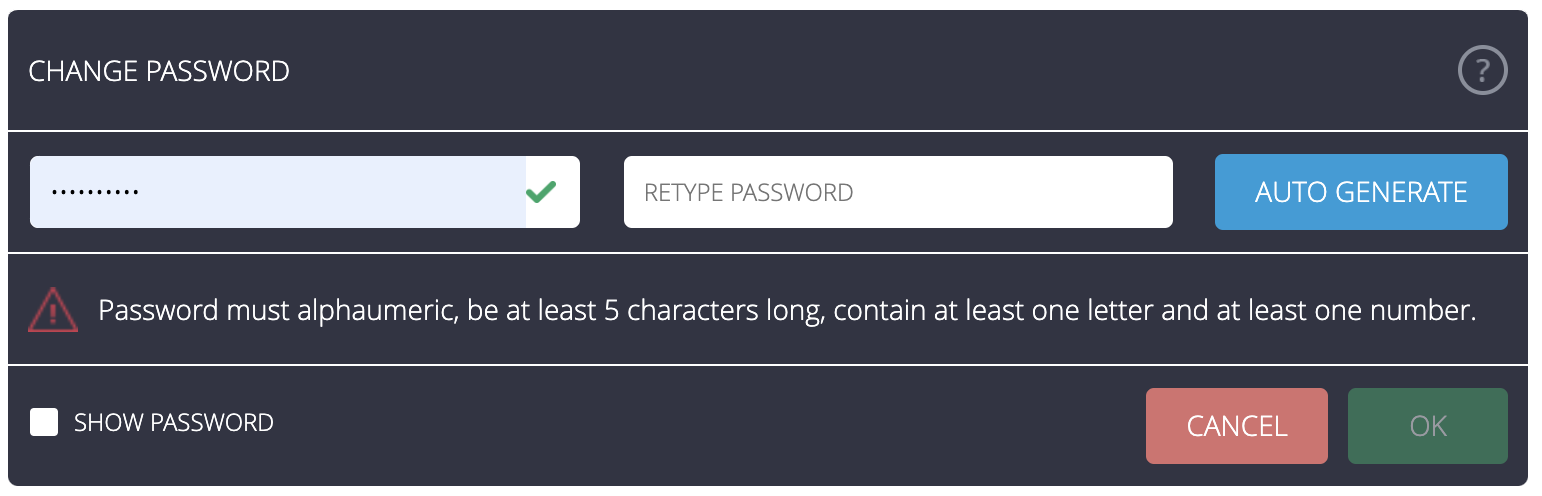 |
|

