|
||
| Step 1: Go to your account information |
||
| Open Outlook. To get to your account information/server settings, go to Tools and then Accounts... in the top menu. |
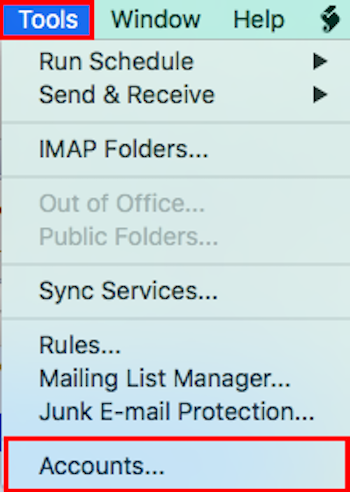 |
|
| Step 2: Review the server settings |
||
| Once you are able to view your server settings, make sure the below settings are placed... Incoming Mail Server: mail.webmate.me Outgoing Mail Server: smtp.webmate.me |
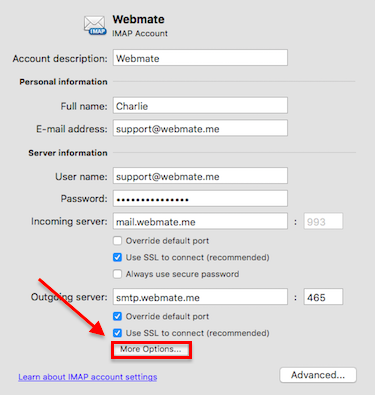 |
|

