Configure Email notifications in WebMate ControlYou can choose where WebMate email notifications go via the Account Preferences in WebMate Control. |
||
| Step: #1 - Log into WebMate Control | ||
|
Using your web browser Login to WebMate Control - username.webmate.me/control |
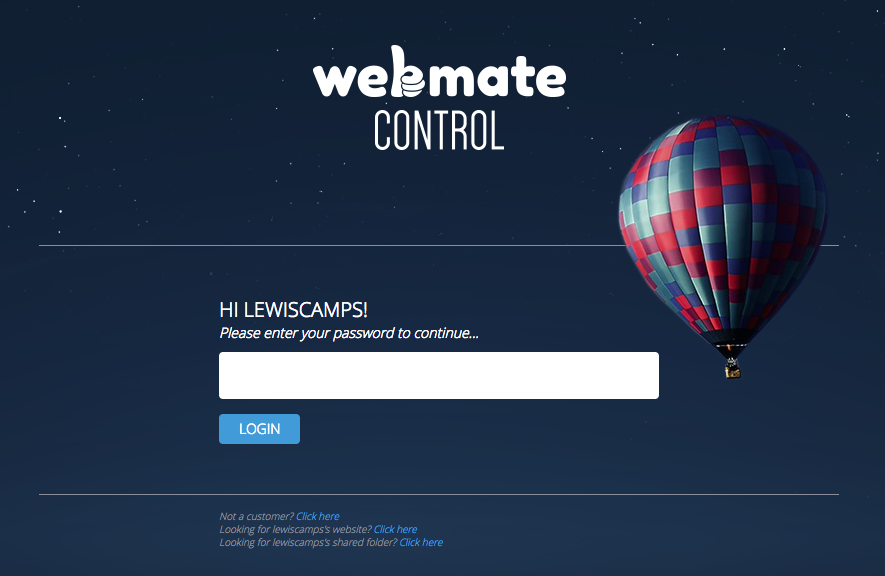 |
|
| Step: #2 - Select Account Preferences on the left-hand side | ||
|
Go to Account Preferences in the left menu |
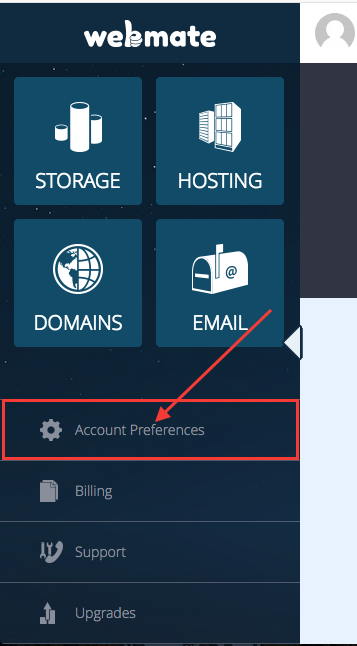 |
|
| Step: #3 - Click on to Notifications |
||
|
Then click on to Notifications in the main panel. |
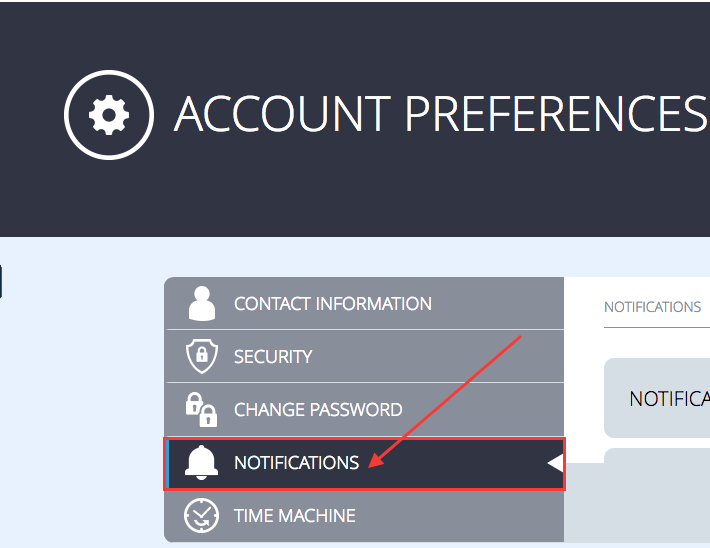 |
|
| Step: #4 - Notifications | ||
|
Here you can choose which email address notifications go to, you can also turn notifications on & off for Sharing & Uploads
Notifications Email The email address that you add here is where you get WebMate notifications.
Upload Notifications
With this enabled you will receive a notification when a file is uploaded. Sharing Notifications
With this enabled you will receive a notification when a file is shared. |
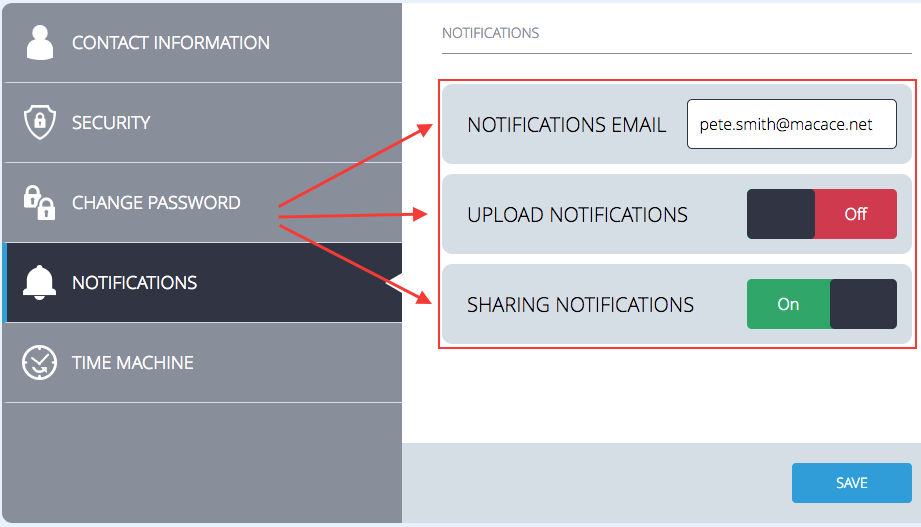 |
|
- Account Preferences, notifications
- 0 Utilisateurs l'ont trouvée utile

