|
||
| Step 1: Login to webmail with your Primary / Base account |
||
| Login to webmail.webmate.me with the Base/Primary email address and the password for that email account. | 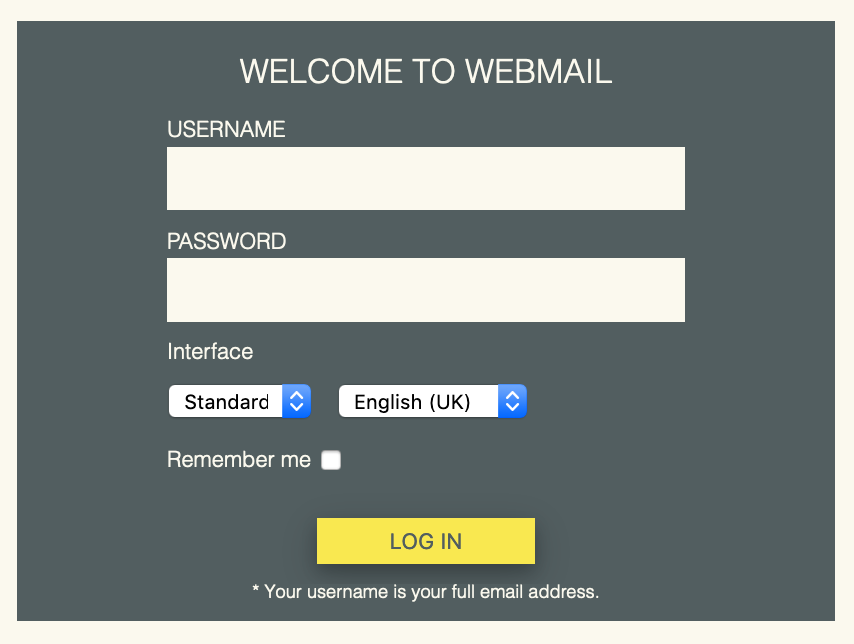 |
|
| Step 2: Additional Accounts |
||
| Go to the Options menu (top right) and choose Additional Accounts | 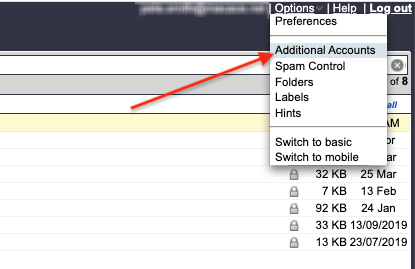 |
|
| Step 3: Add as account |
||
|
This page shows all of the email accounts that would be added to the primary account. Choose Add as Account |
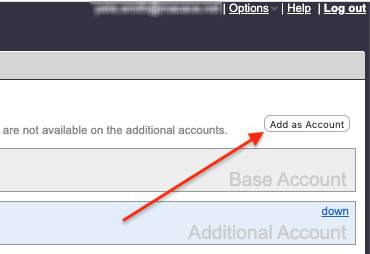 |
|
| Step 4: Add Name & Email Address |
||
|
Add your Name as you'd like it to appear in emails. Add your email address and click Next |
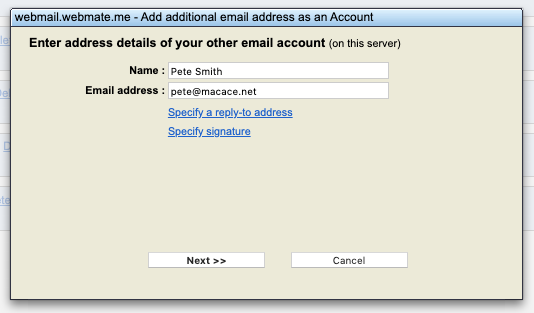 |
|
| Step 5: Add password & Verify |
||
| Add your email address password and click Verify | 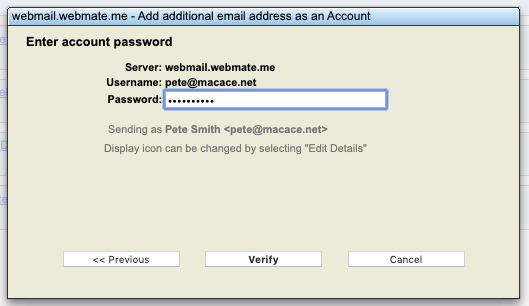 |
|
| Step 5: Successfully Verified |
||
|
When successfully verified you can click Close to close the setup window. |
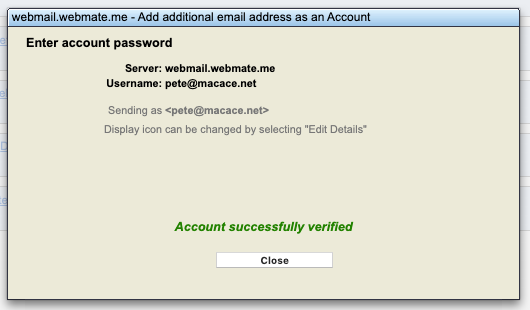 |
|
| Step 5: All Done! |
||
|
You will then see the additional email accounts list including your newly added mailbox.
To return to the normal WebMail window, you can click Done or refresh the web page.
That's it! Your additional email account has been added. |
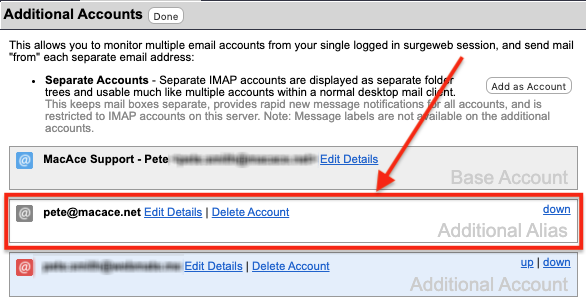 |
|
- 2 Bu dökümanı faydalı bulan kullanıcılar:

