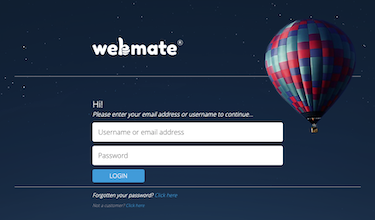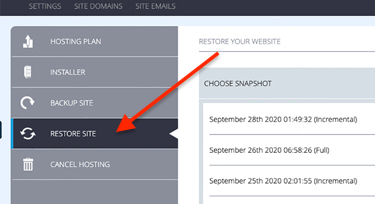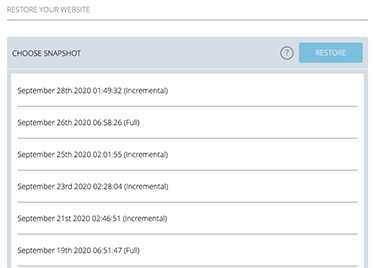Quick Overview...To restore your website in WebMate Control, go to the Website tab and click onto your website, then click onto Restore Site. Choose a restore point (SnapShot) from the list and then click the blue Restore button. Detailed instructions... |
||||
| Step: #1 Logging into WebMate Control |
||||
|
|
||||
| Step: #2 Locate your website settings |
||||
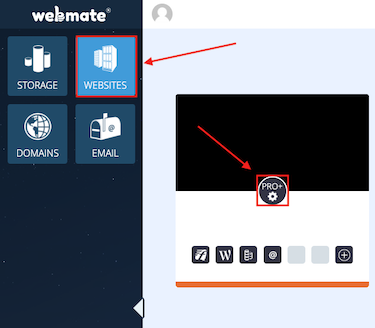
Once you're logged into WebMate Control, go to the Websites tab and then click onto the Settings icon above your domain. |
||||
| Step: #3 Select Restore |
||||
|
From here, you can click Restore Site The server will then create a new backup for your website.
|
||||
| Step: #4 Restore Site |
||||
|
Choose a Snapshot from the list and click Restore The server will then start to Restore your website to the chosen point in time.
|
||||