|
||||||||||||||||||||||||||||||||||||||||||||||||||||||||||||
| Step 1: Setup |
||||||||||||||||||||||||||||||||||||||||||||||||||||||||||||
| Open Thunderbird. Go to Tools in the menu bar and choose Account settings. This will open the add account assistant. Click on Account Actions and choose Add Mail Account from the menu. |
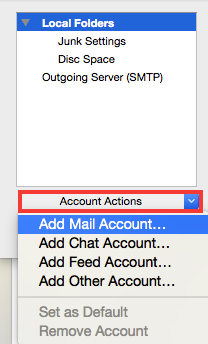 |
|||||||||||||||||||||||||||||||||||||||||||||||||||||||||||
| Step 2: Add Account Details |
||||||||||||||||||||||||||||||||||||||||||||||||||||||||||||
| In this section add your name, email address and the email account password. Tick the checkbox to Remember password. Click Continue when you're done. When the page changes click Manual configuration |
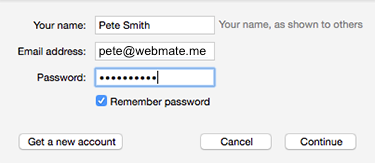 |
|||||||||||||||||||||||||||||||||||||||||||||||||||||||||||
| Step 3: Manual configuration |
||||||||||||||||||||||||||||||||||||||||||||||||||||||||||||
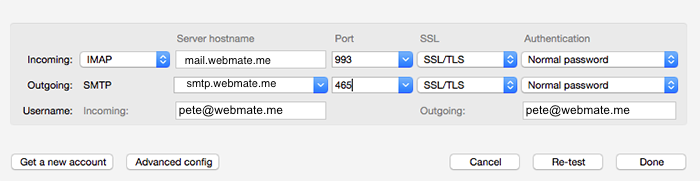
|
||||||||||||||||||||||||||||||||||||||||||||||||||||||||||||
- 94 Utenti hanno trovato utile questa risposta


