|
||||
| Step 1: Change IMAP (Incoming) Password |
||||
| Open Apple Mail. Go to the Mail menu (top left of screen) and choose Preferences. Select the Accounts button (top left of Preferences panel). Select the account that requires the password change (in the white panel on the left). You can now change the incoming password for this account (on the right hand side). |
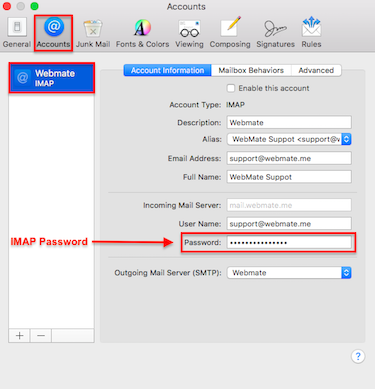 |
|||
| Step 2: Locate SMTP settings |
||||
| Click on to the drop down menu, to the right of where is says Outgoing Mail Server (SMTP) |
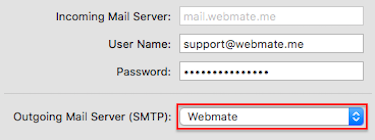 |
|||
| Step 3: Edit SMTP Server List |
||||
| Choose Edit SMTP Server List from the menu. | 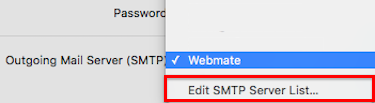 |
|||
| Step 4: Change SMTP (Outgoing) Password |
||||
| Click on to the Advanced button (in the middle). You can now change the Outgoing password for this account. When you're done, click OK and close the Mail Preferences window, Save the changes (if asked) & this will complete the password update process within Apple Mail.
|
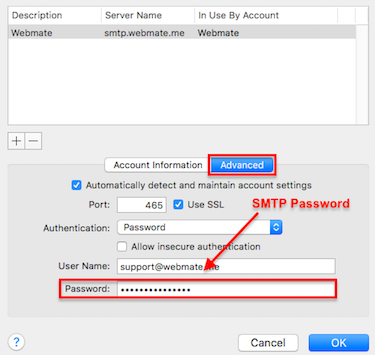 |
|||
- 3 משתמשים שמצאו מאמר זה מועיל

