|
||
| Step 1: Switch Modes |
||
| You can create a project calendar and view it in Day, Week, Month or Year Mode. To toggle the view of your gallery click Day, Week, Month or Year Mode. |
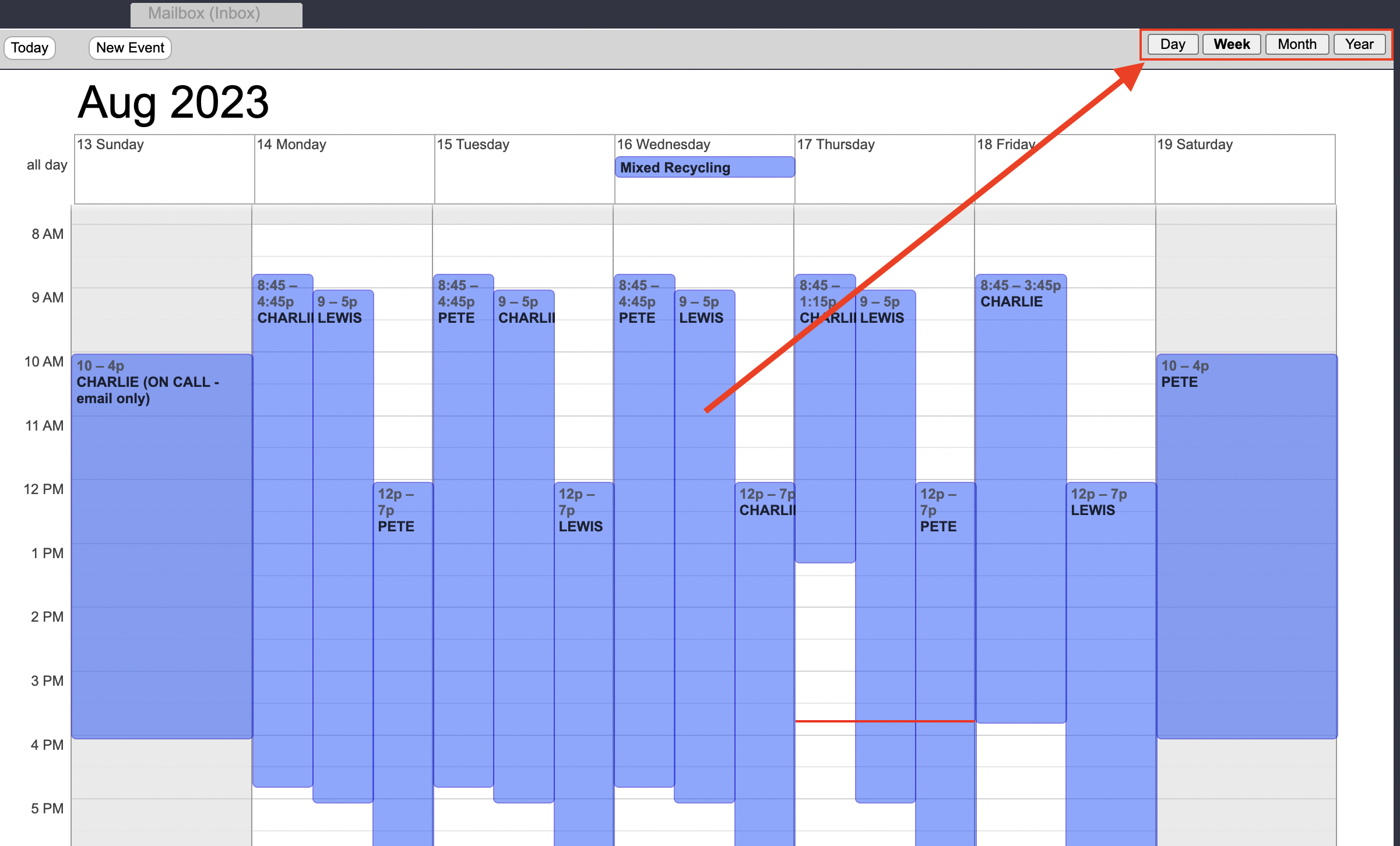 |
|
| Step 2: Create an Event |
||
| You can select which calendar events that you would like displayed by ticking the box next to the chosen calendars. You can also click All to have all events from all calendars visible at the same time. To create an event in any mode, either click and drag or double click on to the period that you wish to create an event. |
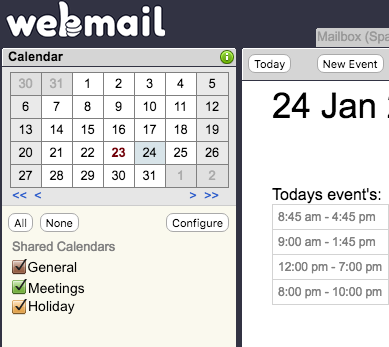 |
|
- 48 Los Usuarios han Encontrado Esto Útil

