|
||||
| Step 1: Login to WebMail |
||||
|
Go to https://webmail.webmate.me Login with the full email address and the password for the email account.
|
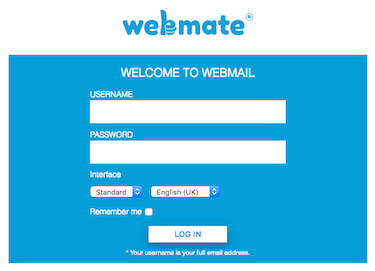 |
|||
| Step 2: Go to Preferences |
||||
|
Go to Options and choose Preferences from the menu. |
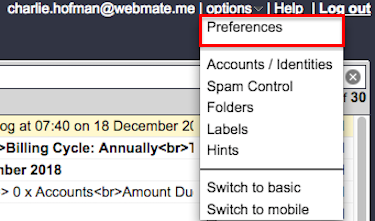 |
|||
| Step 3: Click Change Password |
||||
|
Click Change Password (in the middle of the page). |
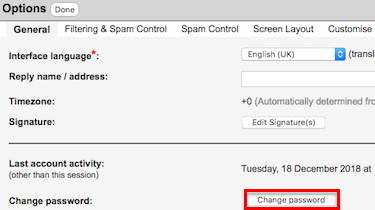 |
|||
| Step 4: Enter New Password |
||||
|
Add your new password twice to confirm and to avoid typos.
|
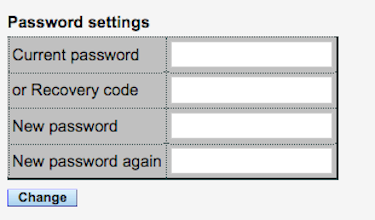 |
|||
- 0 brukere syntes dette svaret var til hjelp

