Quick Overview...A ticket can be created for Technical Support, Accounts & Billing issues via WebMate Billing. You can get there by typing https://billing.webmate.me into your web browser.Alternatively, you can log in to your WebMate Control and click the billing link (top right) Once you have logged in click the Support link in the menu then choose Open Ticket. When you have created a support ticket, you'll get email notifications and alerts as progress is made to resolve your query. Detailed instructions... |
||||
| Step: #1 Create a New Support Ticket | ||||
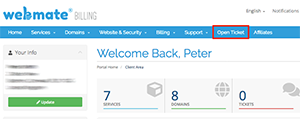 Login to WebMate Control, then click the billing link (top right) or log directly into WebMate Billing using the following link: https://billing.webmate.me Login to WebMate Control, then click the billing link (top right) or log directly into WebMate Billing using the following link: https://billing.webmate.meOnce you have logged in click the Open Ticket link in the menu. |
||||
| Step: #2 Ticket Options | ||||
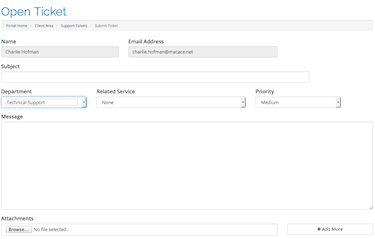 On the next page, your name and contact email address will be automatically filled out. On the next page, your name and contact email address will be automatically filled out.Add a subject describing the problem. Choose the department required:
|
||||
| Step: #3 Prove You're Human | ||||
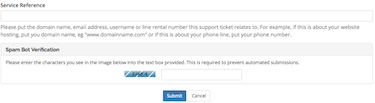 Spam Bot Verification is the final stage to complete the ticket. Spam Bot Verification is the final stage to complete the ticket.Type the letters as you see them into the box available to the right. This is required to prevent automated submissions. Once complete, click the Submit button and the relevant department will be in touch with you very soon.
|
||||
- 66 Els usuaris han Trobat Això Útil

