Quick Overview...Within your WebMate Control, click the Gallery options button to the right of the Gallery that you want to change.These controls are available for all sub-folders within the main Gallery folder too. Detailed instructions... |
|||
| Step: #1 Locate the 'Gallery' folder within WebMate Control |
|||
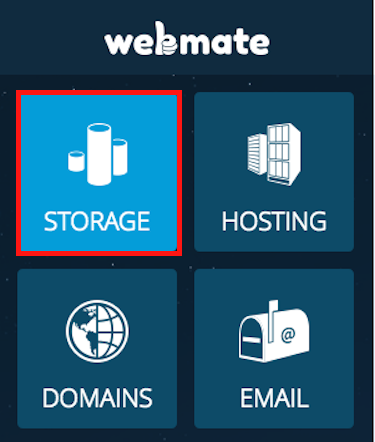 First of all, log into WebMate Control and locate your gallery folder within the Storage section and proceed by entering the folder. First of all, log into WebMate Control and locate your gallery folder within the Storage section and proceed by entering the folder. |
|||
| Step: #2 Select the 'Gallery Options' icon |
|||
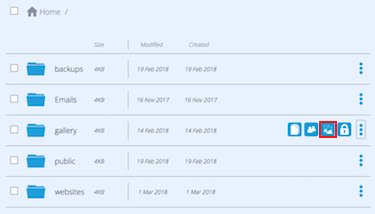 Now click on the 3 dots to the right of the gallery folder and select the Gallery icon (icon with 2 photos). Now click on the 3 dots to the right of the gallery folder and select the Gallery icon (icon with 2 photos). |
|||
| Step: #3 Changing the settings |
|||
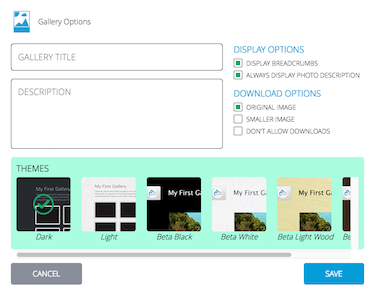 From here you can make changes to the Theme of your gallery, add Gallery Titles, descriptions and change the download options. From here you can make changes to the Theme of your gallery, add Gallery Titles, descriptions and change the download options.
|
|||
| Step: #4 Save and close |
|||
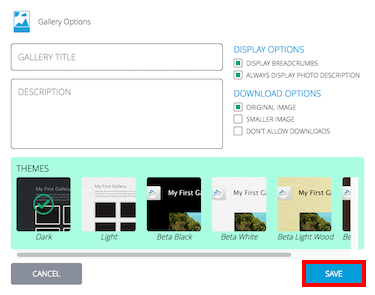 When you have changed the Title, the Theme and given your Gallery a description just click Save Settings at the bottom and you're done! When you have changed the Title, the Theme and given your Gallery a description just click Save Settings at the bottom and you're done! These controls are available for all Galleries within the main Gallery folder too. |
|||
- 65 Uživatelům pomohlo

