|
Quick Overview...
Enter the FTP details from your WebMate Welcome Email into the Transmit setup page.
Detailed Instructions... |
||
| Connecting via FTP to your website files | ||
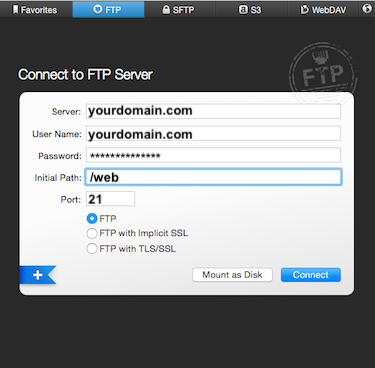
Enter your FTP server details, example of details found below: That's it! You have now connected to your website files via FTP in Transmit. |
||
| Connecting via FTP to your cloud storage | ||
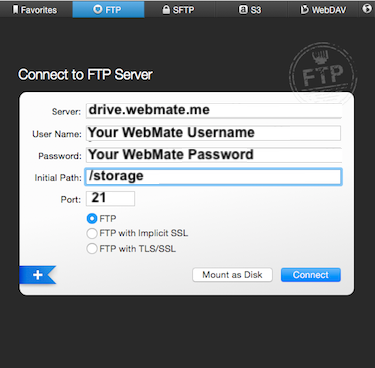
Enter your FTP server details, example of details found below: That's it! You have now connected to your WebMate Cloud Storage via FTP in Transmit. |
||
- 16 istifadəçi bunu faydalı hesab edir

