Quick Overview...Enter the FTP details from your WebMate Welcome Email in to the Transmit setup page. Detailed Instructions... |
||
| Using WebDav to connect to your website files | ||
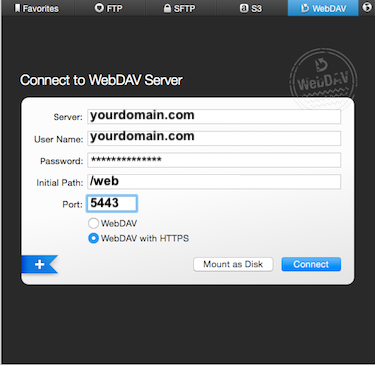
Enter your FTP server details, example of details found below: Ensure WebDav with HTTPS is selected when connecting to your website files. Also, make sure the Port number is set to 5443. Click ‘Connect‘. That's it! You can now connect to your website files via WebDAV in Transmit. |
|
|
| Using WebDav to connect to your cloud storage | ||
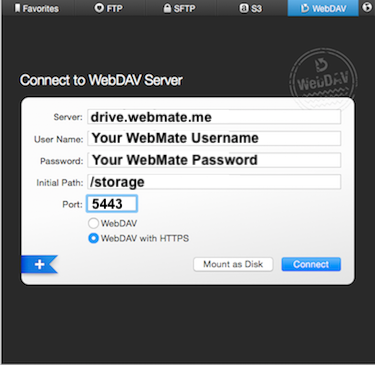
Enter your FTP server details, example of details found below: Ensure WebDav with HTTPS is selected when connecting to your cloud storage. Also, make sure the Port number is set to 5443. Click ‘Connect‘. That's it! You can now connect to your cloud storage via WebDAV in Transmit. |
|
|
- 17 gebruikers vonden dit artikel nuttig

